Note: Verify that the TV is turned on before initiating setup.
How to Set up the TV Remote Function
Applies to: Wii U Deluxe, Wii U Basic
In this article, you'll learn how to set up the TV Remote function.
Was this helpful?
Language: EN
System:
Symptom:
System:
Symptom: