I had problems using my old Philips TouCam Pro with Win7 since Philips does not offer any drivers for it. I read somewhere that you could hack some drivers but that sounded so complicated.
Here is a driver that works with the TouCam in Win7 (at least 32-bit) right out of the box. Just do like this:
Win7 32-bit procedure, see further down for the Win7 64-bit instructions
1. Download the driver package (click the drive icon under Téléchargement, which is french for download)
2. Unzip the files to a folder of your choice
3. Plug in your toucam, cancel the automatic driver installation window that pops up.
4. Open the Windows 7 Control panel, in the search field there, type ” device ” to find the device manager, open it.
5. Find your unrecognized device in the list, right-click on it and choose “update driver software”, “browse my computer for software” and browse to your folder where you unzipped the files. Click next, ignore the warning and the driver installs.
VOILA!
Win7 x64 procedure: (Credits go to kapyxx! thanx man/woman! 😉 )
1 – Download the Windows 7 drivers for your Philips Webcam SPC900NC VGA CCD with Pixel Plus and install them.
http://download.p4c.philips.com/files/s/spc900nc_00/spc900nc_00_dw7_eng.exe
2 – In C: \ Program Files (x86) \ Philips \ Philips SPC900NC PC Camera edit files with Notepad:
To view the line number, select the notepad menu – View – Status Bar, Word Wrap to be disabled if necessary.
In Camvid40.inf:
Line 66 should be replaced with:
% USBVid.DeviceDesc% = USBVidx86, USB \ VID_0471 & PID_0311 & MI_00 [/ code]
Line 69 should be replaced with:
% USBVid.DeviceDesc% = USBVidXp64, USB \ VID_0471 & PID_0311 & MI_00 [/ code]
Line 72 should be replaced with:
% USBVid.DeviceDesc% = USBVidVista64, USB \ VID_0471 & PID _0311 & MI_00 [/ code]
Edit the file with Notepad SPC900.txt
replace line # 2 with:
USB \ VID_0471 & PID_0311 & MI_00 [/ code]
Save and close. (If You Can not save copy the files to another location, edit them and then copy Them back and select “Copy and Replace”
In device manager there should be an unknown device with exclamation mark.
Update driver and select the path: C: \ Program Files (x86) \ Philips \ Philips SPC900NC PC Camera driver will be installed ..

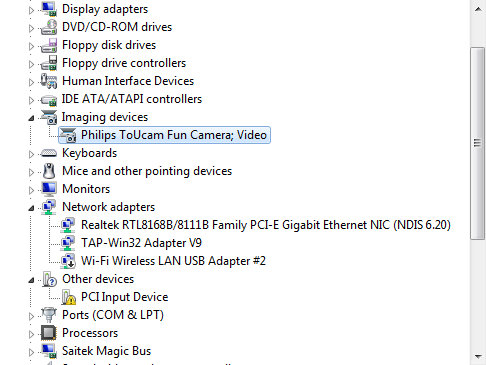
Brilliant!!! Thank you so much 🙂
it dosnt work…. it says windows could not find compatible driver in the folder. windows needs 64 bit driver.. 😦
thanks worked very well
@huhu, maybe this only works for 32-bit os, sorry 😦
Perfect! It works for me! thancks!
//win7, 32-bit
@eugge, thanx for reporting os version. Seems this is only possible for 32 bit Windows.
Yes, this is for 32 bit only. Windows 64 needs completely different drivers: re-written from Win32 (no Win32 drivers can be used in Win64).
it doesn’t work, my laptop pc is a 74 using win 7… i tried several things…the pc doesn’t see the drivers in th folder…
ThankSssssSSSSS!!!!!!
it works !!! thanks a lot..
Merci beaucoup, finalement une solution qui marche
From the philips website if you like
http://www.p4c.philips.com/cgi-bin/dcbint/cpindex.pl?ctn=PCVC740K&dct=FAQ&faqview=1&new_tmpl=1&refdisplay=WEBCAM_QAC_66387&refnr=0066387&scy=US&slg=AEN
It worked for me on Win7 32 bit. Thank you!
For useage on 64bit win7 Touchcam Pro
http://download.p4c.philips.com/files/s/spc900nc_00/spc900nc_00_dw7_eng.exe
When manual select ALL DEVICES manual and select from extracted map
C:\Program Files (x86)\Philips\Philips SPC900NC PC Camera
If you select video/cam it will not find your device so select ALL devices. And this will work perfect with your Philips Touchcam Pro under 64bit Win7.
The Touchcam Pro will be device listed as Philips SPC 900NC PC Camera, but will work as intended on 64bit. Skype/Windows Live messenger.
A2I you are right… but you need to do some editing before updating the drivers!
Procedure for Win 7 x64:
1 – Download the Windows 7 drivers for your Philips Webcam SPC900NC VGA CCD with Pixel Plus and install them.
http://download.p4c.philips.com/files/s/spc900nc_00/spc900nc_00_dw7_eng.exe
2 – In C: \ Program Files (x86) \ Philips \ Philips SPC900NC PC Camera edit files with Notepad:
To view the line number, select the notepad menu – View – Status Bar, Word Wrap to be disabled if necessary.
In Camvid40.inf:
Line 66 should be replaced with:
% USBVid.DeviceDesc% = USBVidx86, USB \ VID_0471 & PID_0311 & MI_00 [/ code]
Line 69 should be replaced with:
% USBVid.DeviceDesc% = USBVidXp64, USB \ VID_0471 & PID_0311 & MI_00 [/ code]
Line 72 should be replaced with:
% USBVid.DeviceDesc% = USBVidVista64, USB \ VID_0471 & PID _0311 & MI_00 [/ code]
Edit the file with Notepad SPC900.txt
replace line # 2 with:
USB \ VID_0471 & PID_0311 & MI_00 [/ code]
Save and close. (If You Can not save copy the files to another location, edit them and then copy Them back and select “Copy and Replace”
In device manager there should be an unknown device with exclamation mark.
Update driver and select the path: C: \ Program Files (x86) \ Philips \ Philips SPC900NC PC Camera driver will be installed ..
That’s it!!!!! Enjoy!!!!!!!!
Thank you sooooo very much!!!
I was waiting for that for a long time.
Peace 🙂
doesen’t work for me : laptop I7 usb 3.0, 64 bit operating sistem (ofcourse windows 7)
I have been absent for some time, but now I remember why I used to love
this site. Thanks, Ill try and check back more frequently.
How frequently you update your web site?
mi sistema operativo es windows 8 y mi camara USB Web ES PVC820K, PCVC830K Y me dice esta danado un arcchivo en el Cd. como hago para solucionar mi problema y poder instalar mi camara
Won’t work with Win7 Ultimate – Drivers not found
Dito/Won’t work w/WIN7 Ultimate X64 & Toucam Pro II => Drivers not found
Try to replace PID_0311 by PID_0310 in the explanation of kapyxxx. After doing so, my philips camera pcvc830k/30 started working on Windows 7 64 bit.
Hi all.
Did everything that kapyxxx said.
I use windows 7, 64bit with Philips toUcam Pro II pcvc840k
And ofcourse; still not working. Same message as Phil and Bash: Drivers not found.
Anyone an idea?
It’s PID 0313 for toucam 720k (PCVC720k/40), so you should update the following lines in these files for windows 7 64:
On lines 66, 69 and 72 of the file C: \ Program Files (x86) \ Philips \ Philips SPC900NC PC Camera \ Camvid40.inf replace the number after the PID_ with 0313, so that it is like this: PID_0313
Replace the number after “PID_” on line 2 of SPC900.txt with 0313, so it’s PID_0313
Plug in your cam, open Control panel > Device Manager and update the driver using the Philips SPC900NC Pc Camera folder.
Jeebus Christ. Finally made it work after almost an hour. I would have refrained from posting (Necro), but I had the very same problem today. Thanks a lot! And it’s really funny to see how many people have the same exact problem, almost at the same exact moment now (June 10th) with a webcam they like that’s 10+ years old.
Hello, same problem PCVC820K/00 and I have 64bit win7::: usb cam driver not found… 10+ years old cam 😀
YESSSSSSSSSSSSSSS,THANK YOU VERY MUCH
Thank you.
It seems working fine for me with my Philips Toucam Fun pcvc 730 and Windows 7-32bits.
Wow – It worked for me with an old 840 with no changes in the driver. I have been struggling for 3 days to connect a ZWO 120MM astro camera with factory help and decided to try something different .
Pat, awesome! Good luck with the stellar photography 🙂
Got my old Philips Toucam 740K working with Windows 7 64 bit thanks to all your earlier comments.
The PID Number for the 740K is 0311.
Thanks everyone
Also works on Win7 64bit for our Philips Toucam 750K, which is integrated in our Renishaw system. The PID number for the 750K is 0312 (see https://wiki.debian.org/DeviceDatabase/USB).
Hi, got this working on windows 8.1 64 bit; it didnt work for me initially but after trial and errror sorted. Followed kapyxxx advice and installed drivers for the SPC900 on Win 7, then updated and resaved the files. Then I went to the unknown device after plugging cam in. Update driver, manually browse but then rather then finding a location I selected let me choose from a list, then video audio controllers but not the one at the top of the list, there was another at the base. I then choose the second Philips with some letters (I cant recall) after, then SPC900 and it worked! Only been on it for hours trying to work out. I have flashed the camera as its a PCVC840K/20 (google and theres a little app to allow that). All for astro web cam.
I have to thank you for the efforts you have put in writing this site. I really hope to see the same high-grade content by you in the future as well. In fact, your creative writing abilities has encouraged me to get my very own website now 😉
philips cam USB\VID_0471&PID_0328&REV_0101&MI_00 windows 7 32bits please drivers
Thank you very much! My 32-bit XP intstallation was only recognising a USB device. Your Windows 7 procedure ended up helping me with an XP problem. Manually installing the .infs from the Philips Toucam Directory Created by the Initial installation worked.
Worked for me (windows7 x64) BUT there is a trick ! – the PID code may be slightly different (mine was 310 and not 311. To check this go to device manager, find the unidentified device, click properties, details tab and then select Hardware IDs. You will see the correct PID code there. You can then modify the lines in this post with the correct PID number if necessary.
Hope this helps
Sorry – i doesnt’ work on my Win 7 pro 32 Bit. I tied it several times (PCVC 730k) ….. 😦
Many THANKS !
The solutions is working in WINDOWS 10 !
Please update the title of your solution, indicating that it work on WINDOWS 10.
It will be very useful for other users.
Thank you so much!
This trick works even with the latest Windows 10, 64 bits, Anniversary (i.e. 1607)!
I have an old Toucan PCVC750K and I could adapt the tweak by just replacing the PID value (“PID_0312” in my case).
Then I had to allow unsigned drivers installation :
(go to Parameters, Advanced Restart, and follow instruction to disable this check after rebooting).
Now, I can use this old hardware again ! (It may work with any PCVC7xx webcam ?)
Didn’t quite work for me with TouCam 720k/40 on Windows 10. I edited Camvid40.inf and SPC900 to match my PID (0313), restarted the system to allow installation of unsigned drivers, installed the drivers, the camera was recognised as a compound USB device (Philips SPC 900NC PC Camera and USB Audio), but the device manager shows both under “Sound, video and game controllers”. Nothing appears under Imaging devices. Does anybody have a solution to this issue?
Also, I’m not sure I did everything correctly: e.g., line 66 in Camvid40.inf looks like “%USBVid.DeviceDesc%=USBVidx86,USB\VID_0471&PID_0313&MI_00” (sans quotes); whenever I tried to add “[/code]” per the description, the system would fail to recognise the drivers.
Whoops, sorry, turns out it’s supposed to be under “Sound, video and game controllers”; it’s working now, although the Camera app in Windows still doesn’t recognise it. Oh well.
Super camera work! Thank you so muutch!
It works! Thought I remove space from code lines. Win7/64
Hello, could someone give an exact guide of how to use SPC900NC in Windows 10 (64bit), please? The PID seems to be 0329. I edited the two files as should. Tried to update drived -> browse my computer for driver sofware -> but “windows has determinet that the best driver for this device is already installed”. In which point I plug the webcam? In which point do I install the driver? Do I need to install something else? How to update the driver? Tried the kapyxxx’s method, then Sidney’s method but “let me pick from list” shows only one or two options, depending on if I check the “show compatible hardware”.
Btw my camera was pcvc840k but flashed the firmware back in the day so it’s been spc900nc ever since.
Yes, Thank you soo much. It’s working. Win7 x64