Установить Steam
войти
|
язык
简体中文 (упрощенный китайский)
繁體中文 (традиционный китайский)
日本語 (японский)
한국어 (корейский)
ไทย (тайский)
Български (болгарский)
Čeština (чешский)
Dansk (датский)
Deutsch (немецкий)
English (английский)
Español - España (испанский)
Español - Latinoamérica (испанский Лат. Ам.)
Ελληνικά (греческий)
Français (французский)
Italiano (итальянский)
Bahasa Indonesia (индонезийский)
Magyar (венгерский)
Nederlands (нидерландский)
Norsk (норвежский)
Polski (польский)
Português (португальский)
Português-Brasil (бразильский португальский)
Română (румынский)
Suomi (финский)
Svenska (шведский)
Türkçe (турецкий)
Tiếng Việt (вьетнамский)
Українська (украинский)
Сообщить о проблеме с переводом

















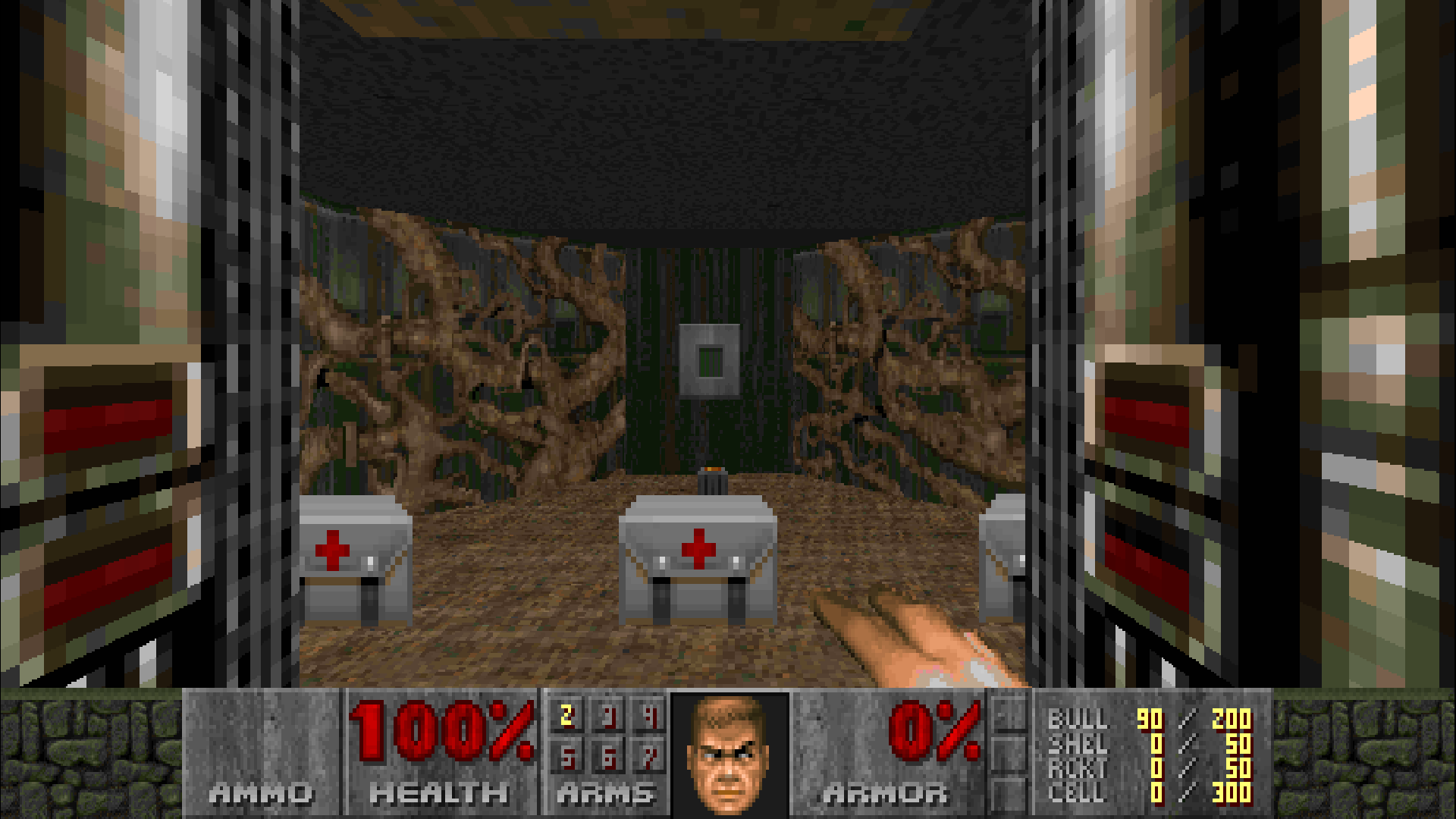
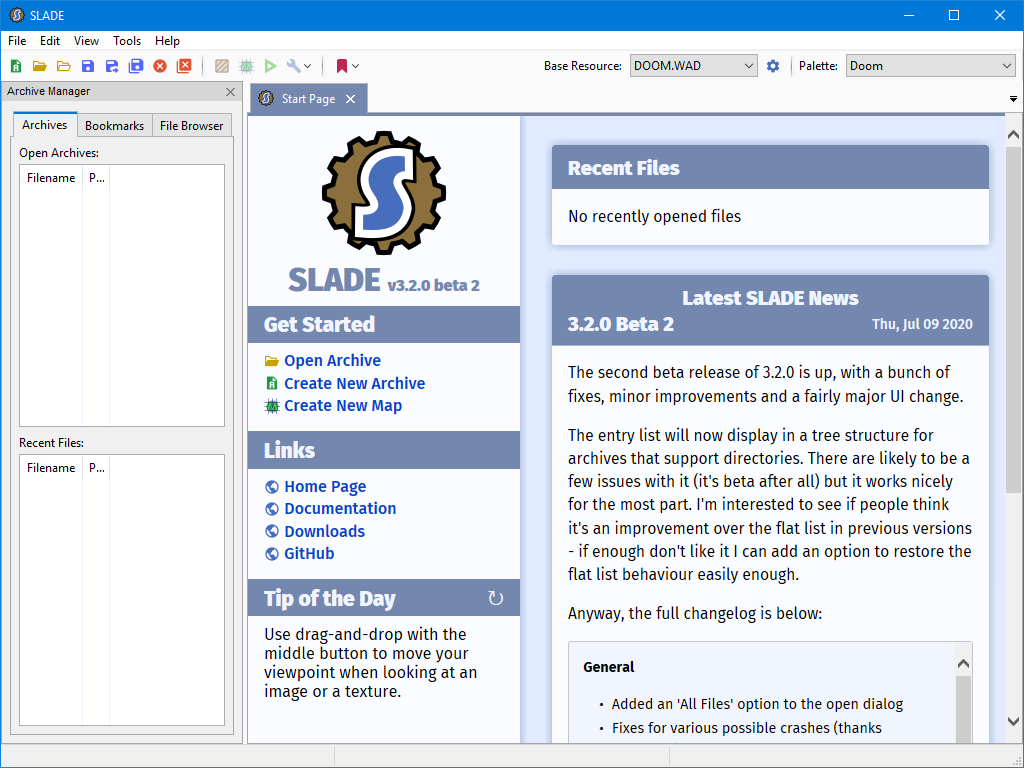
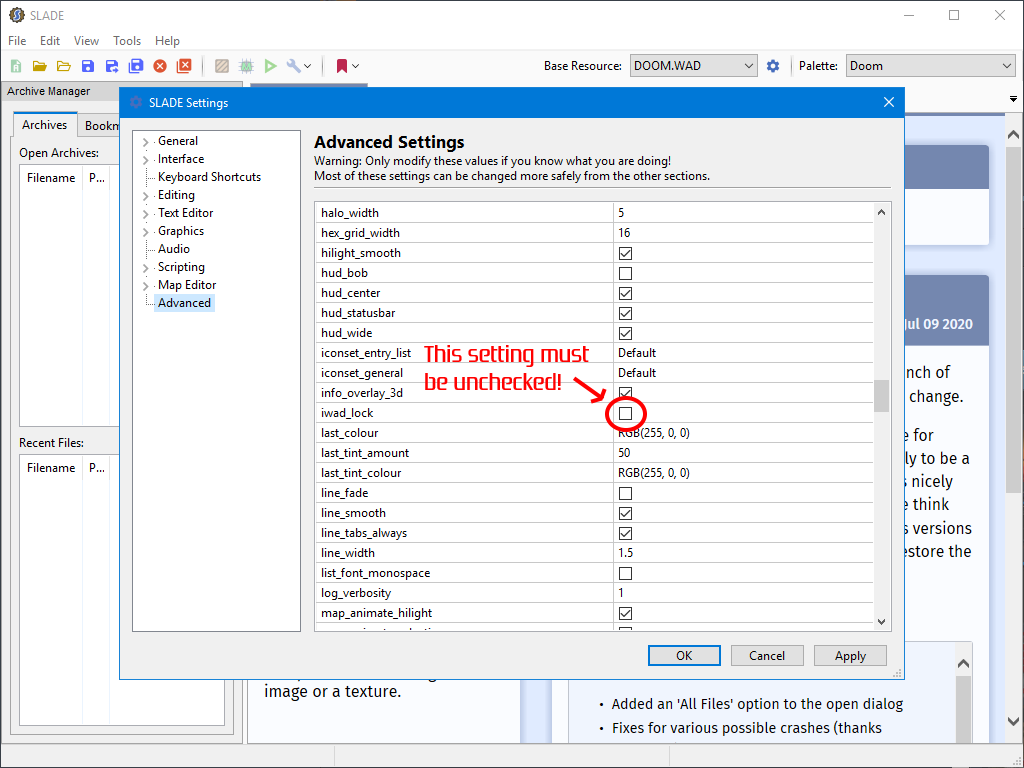
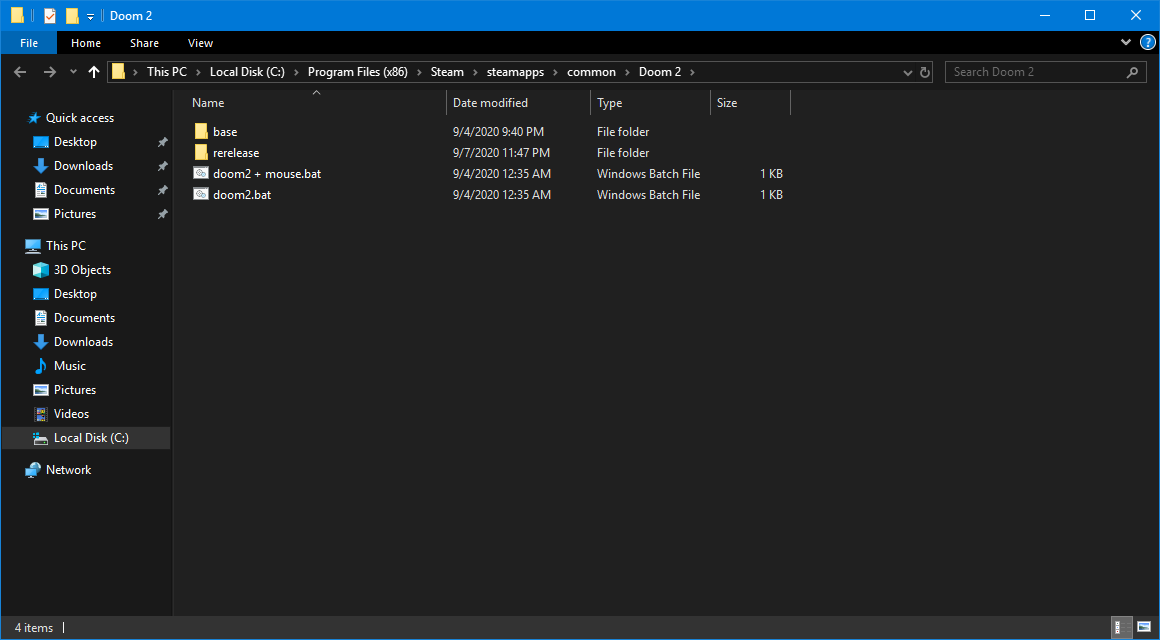
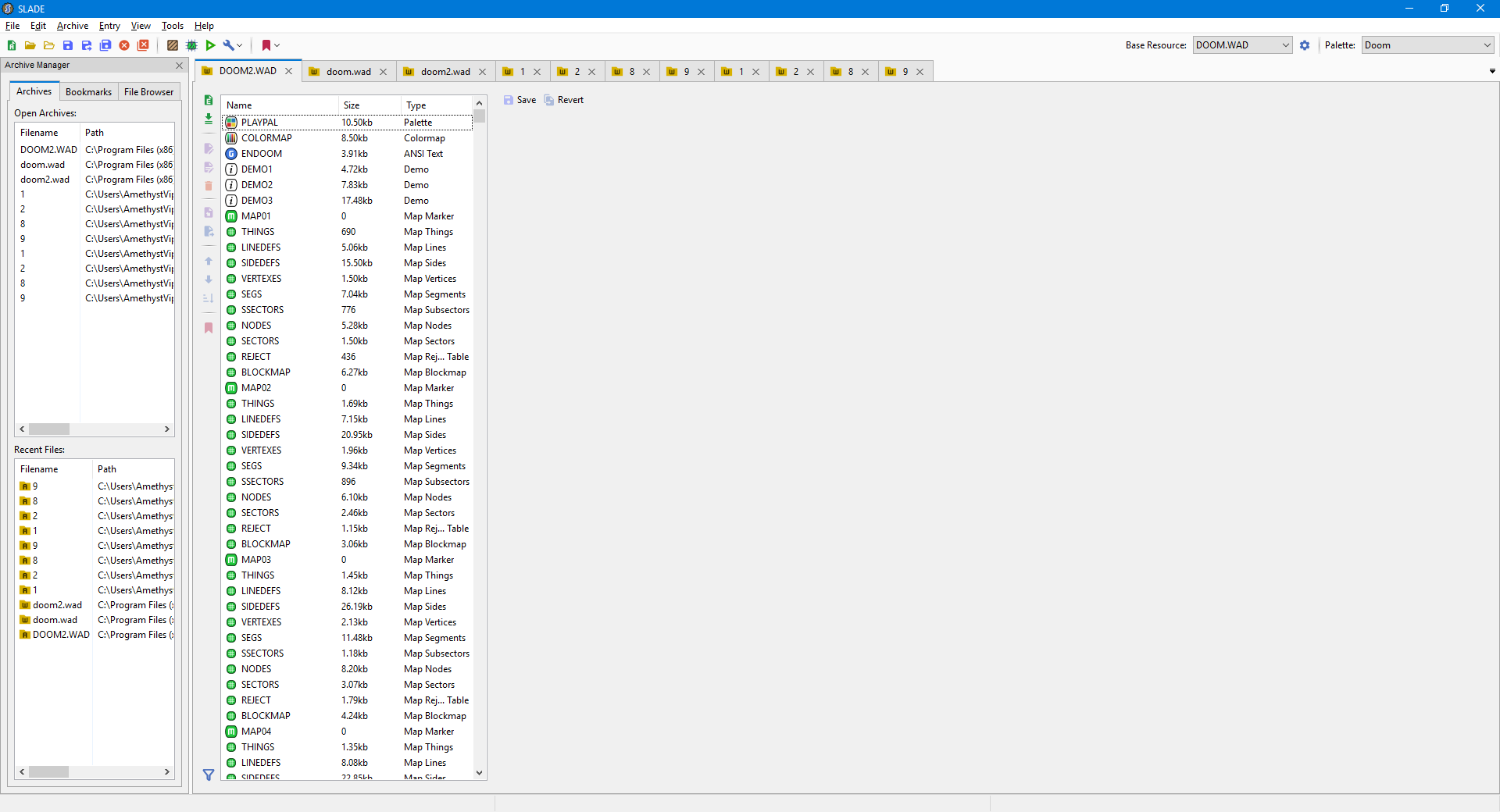
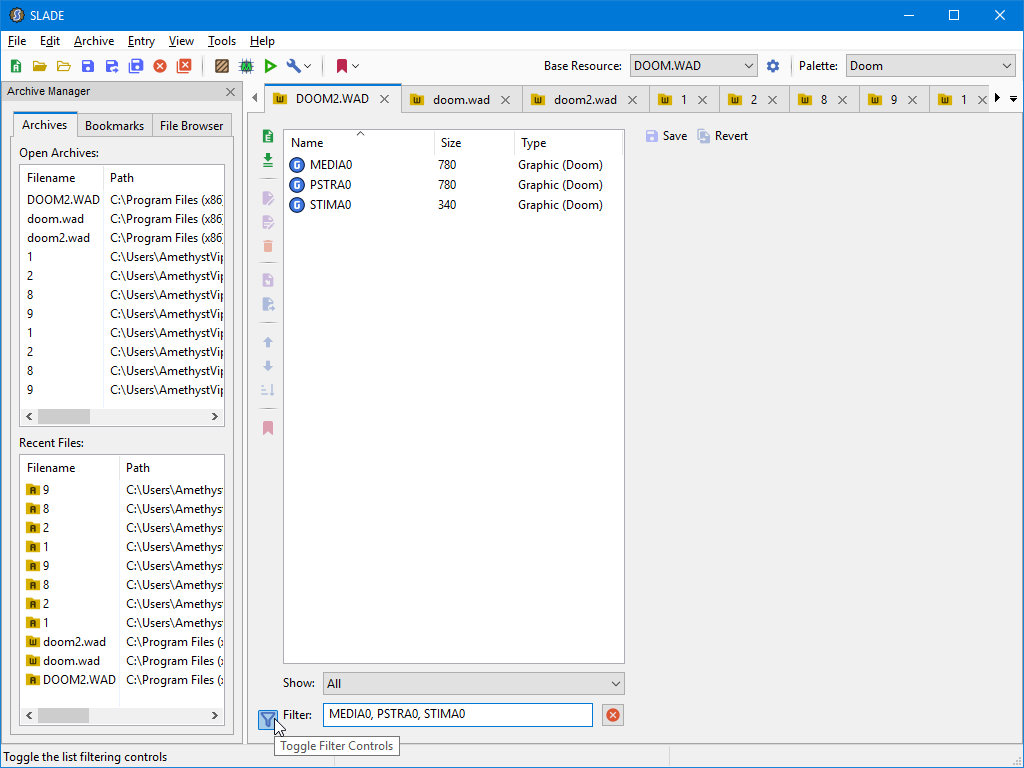
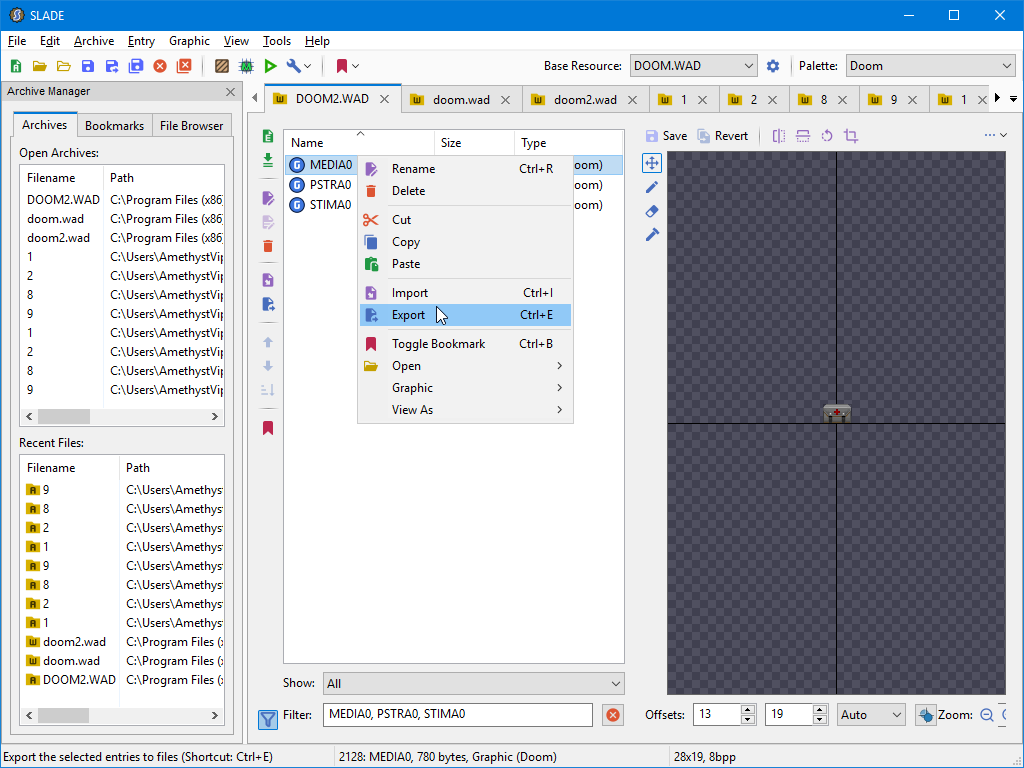
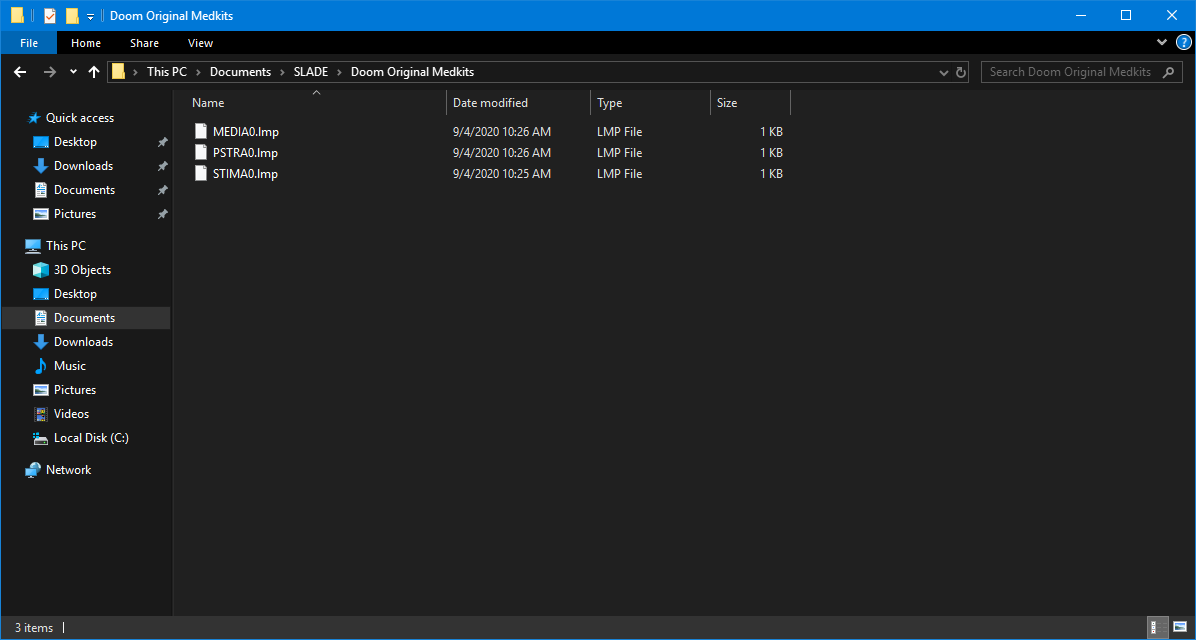
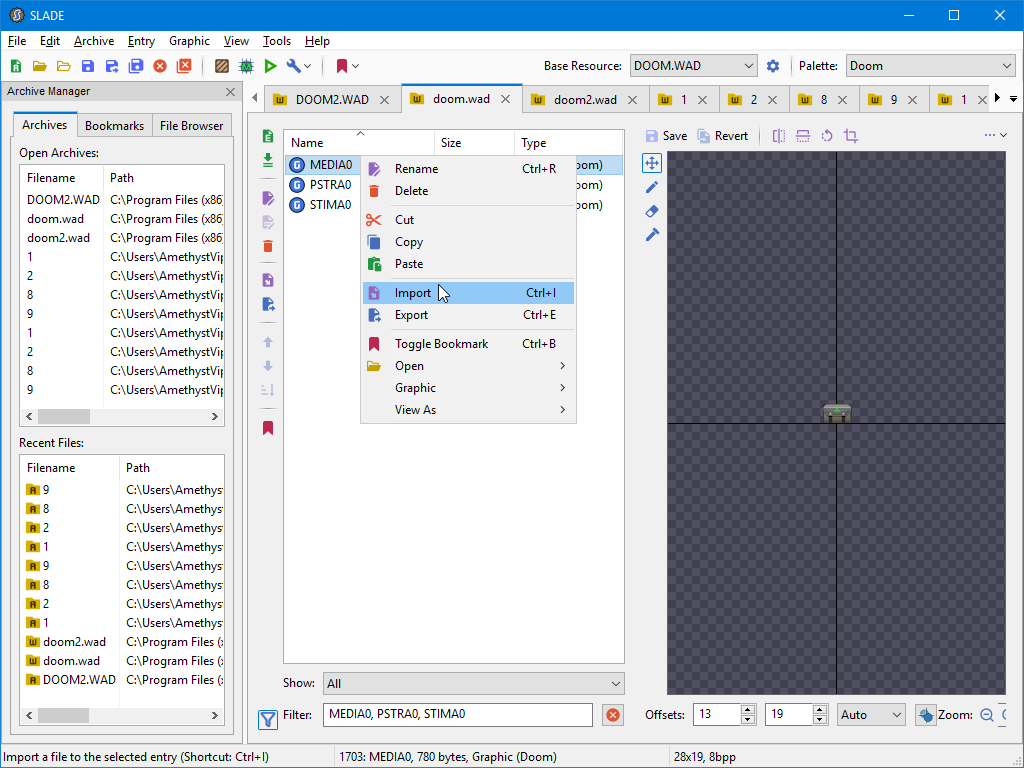
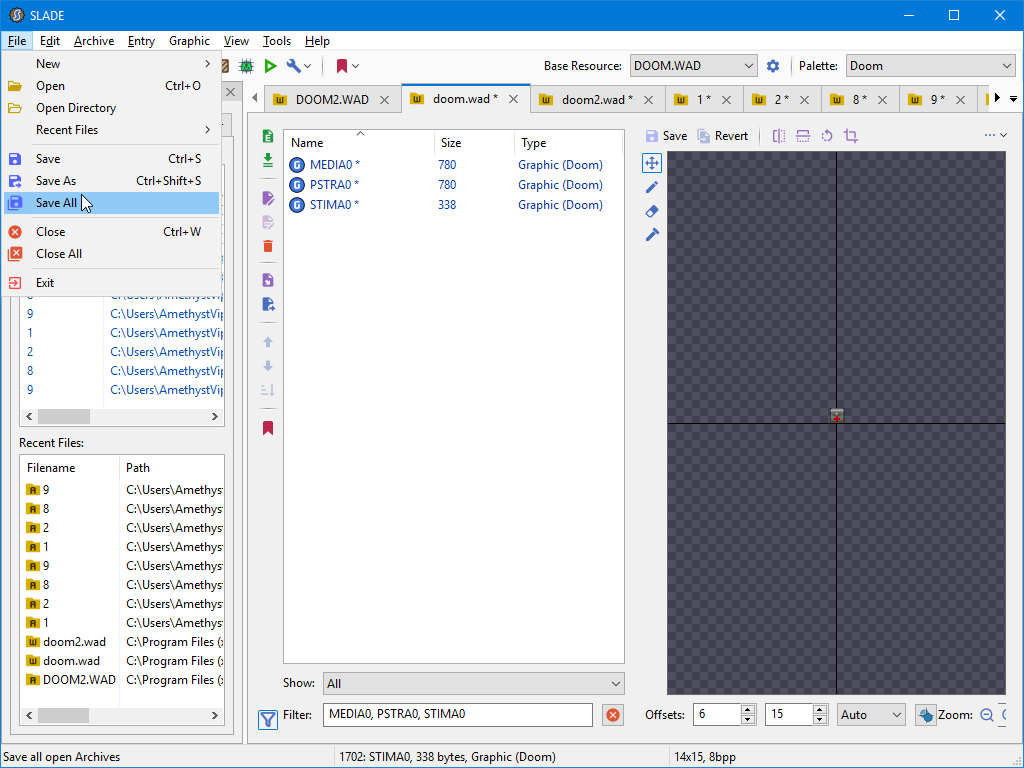

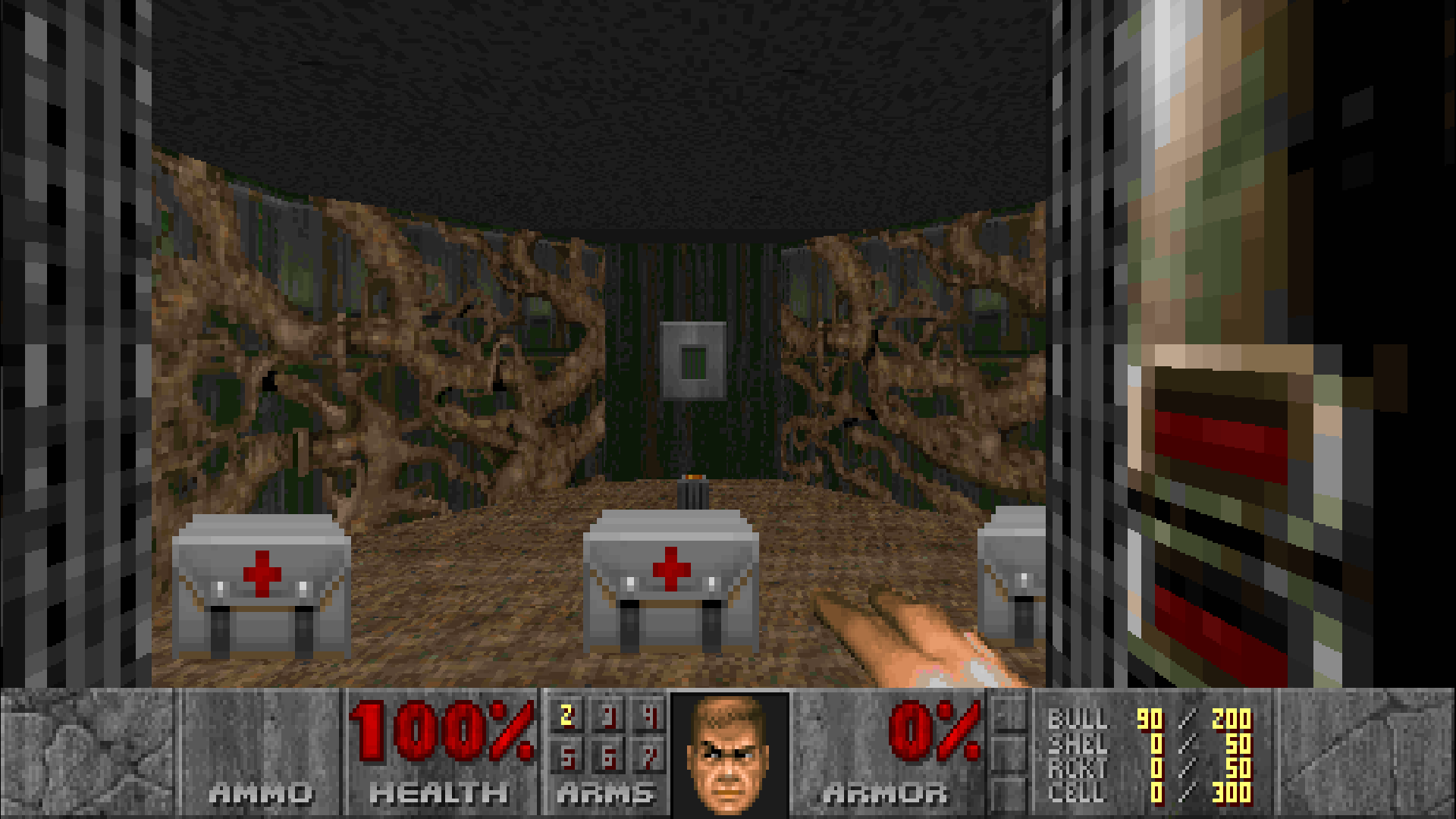
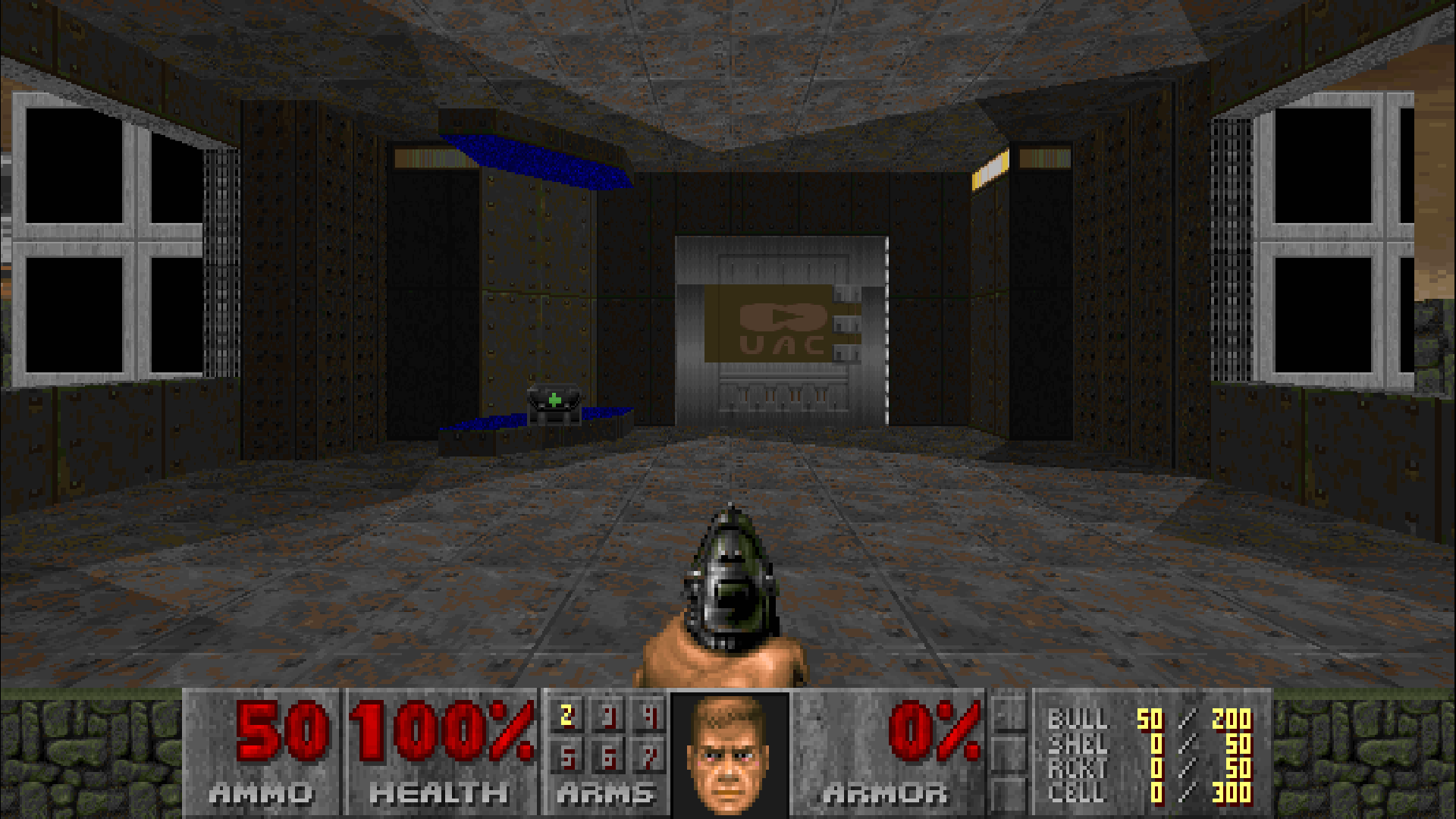
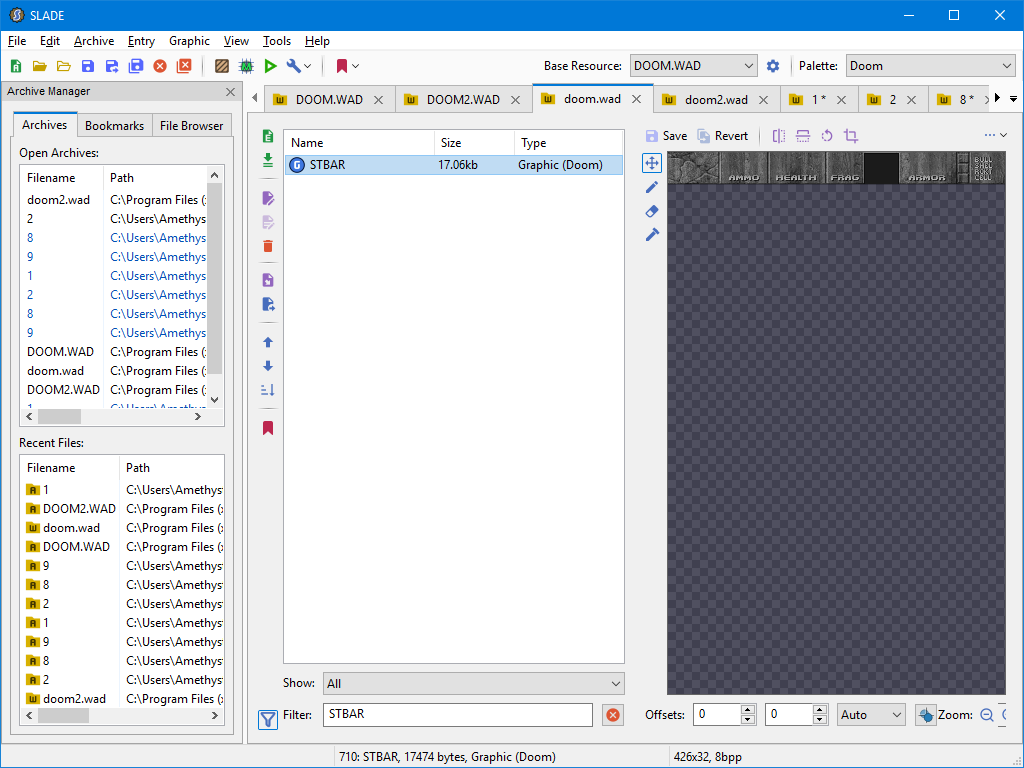
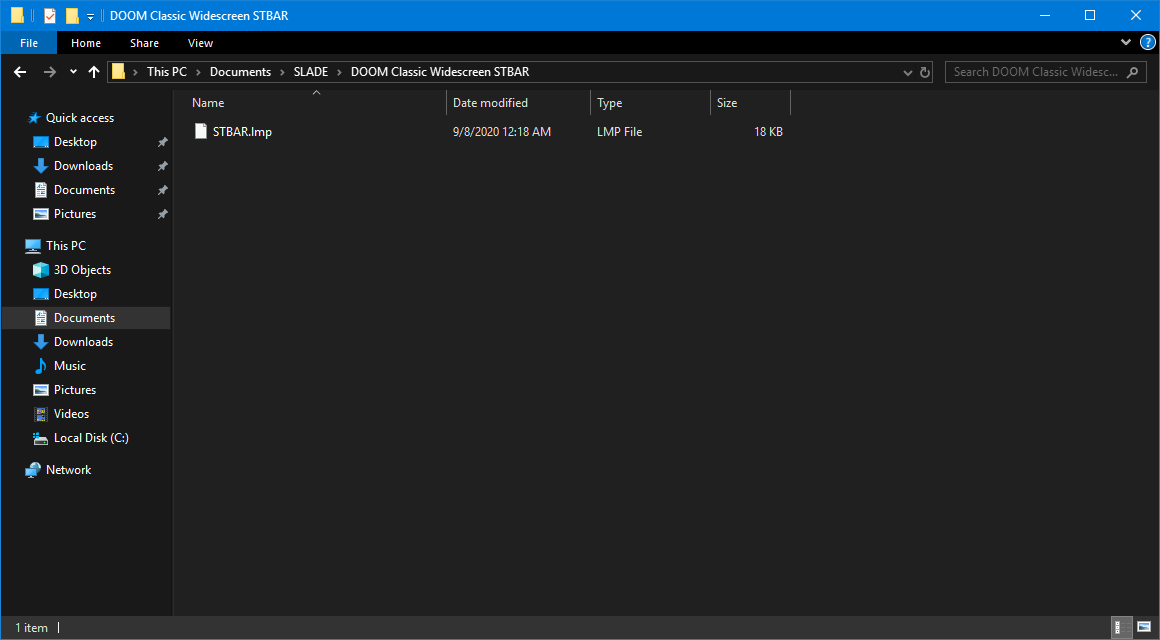
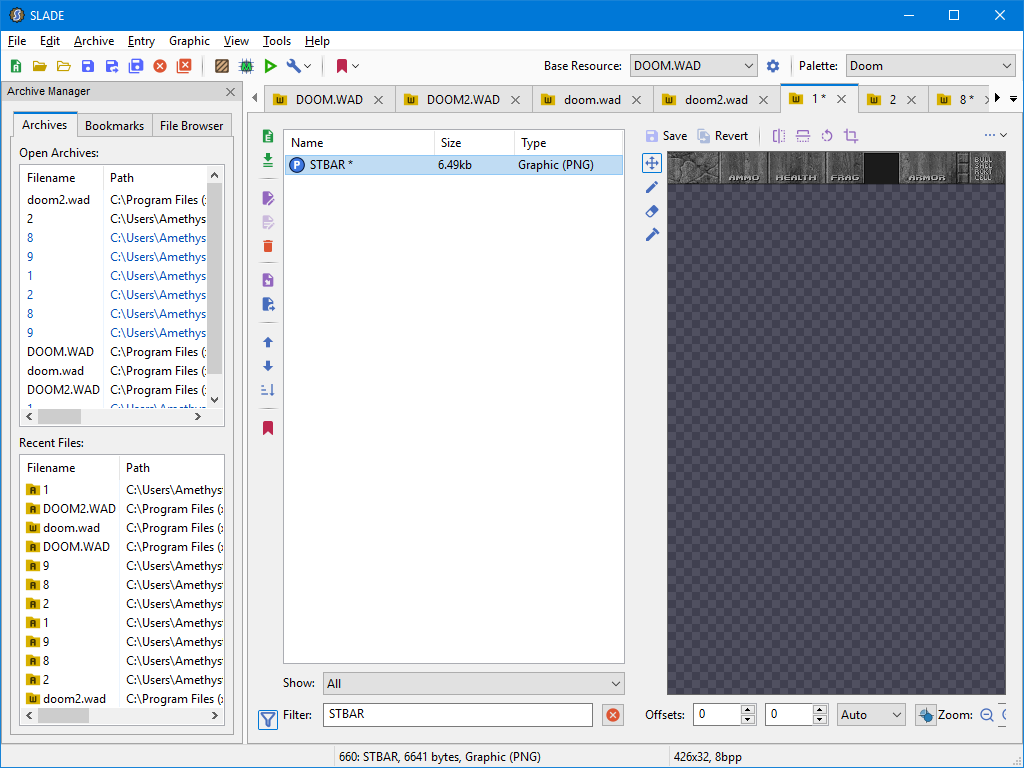
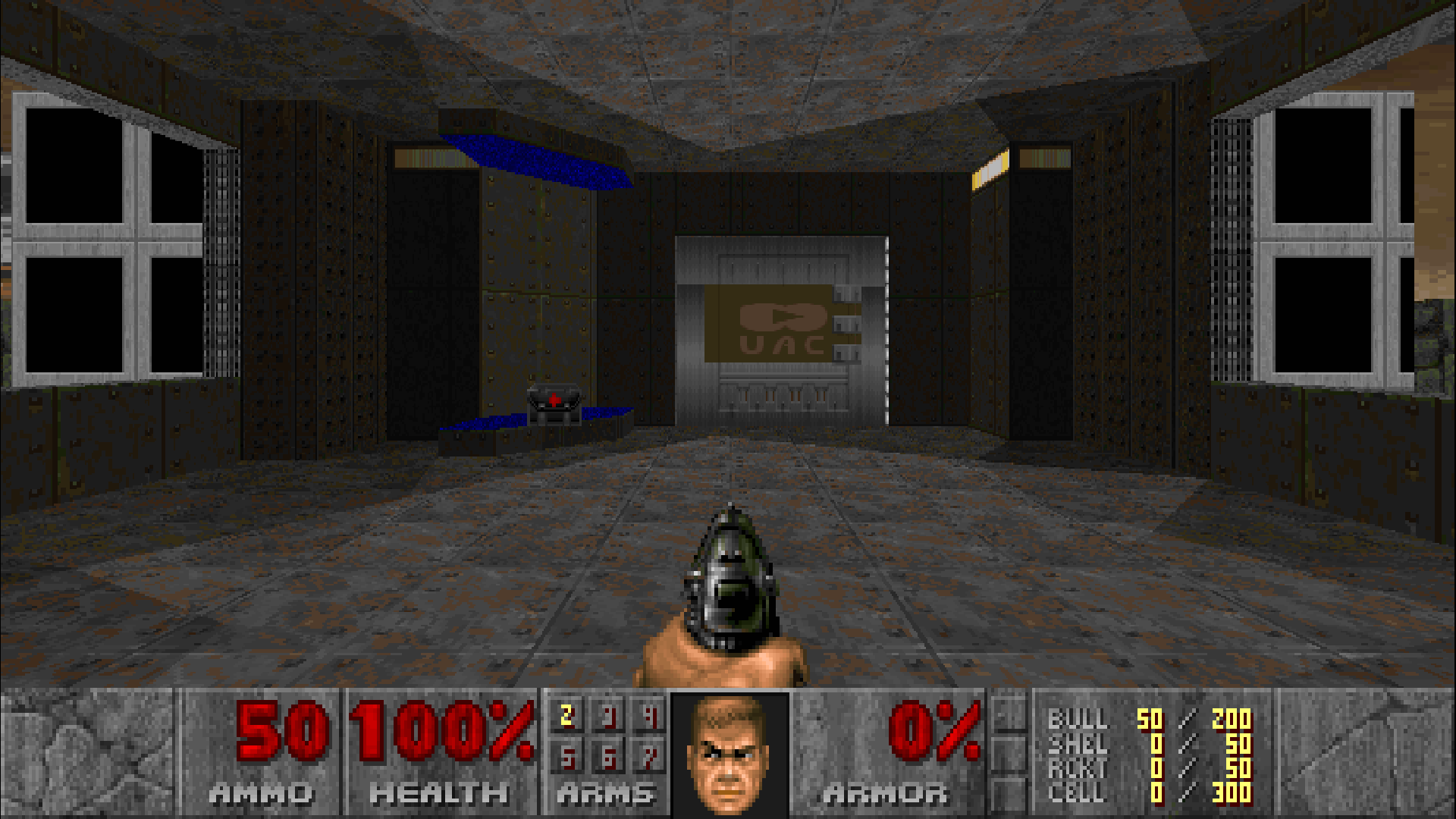

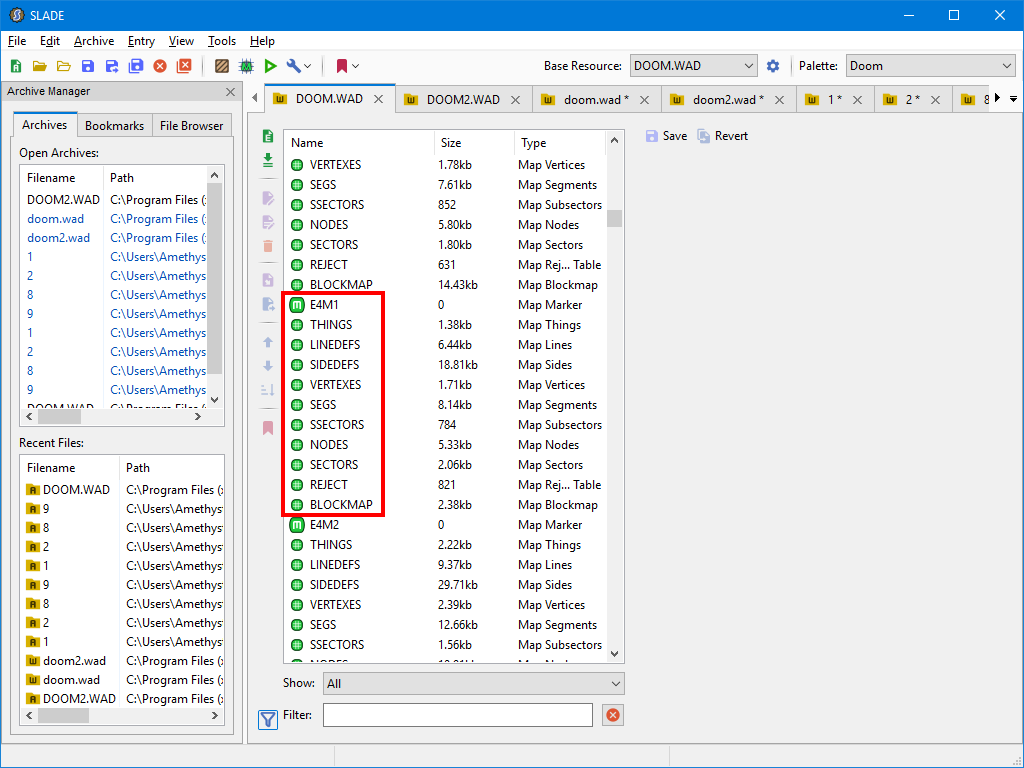
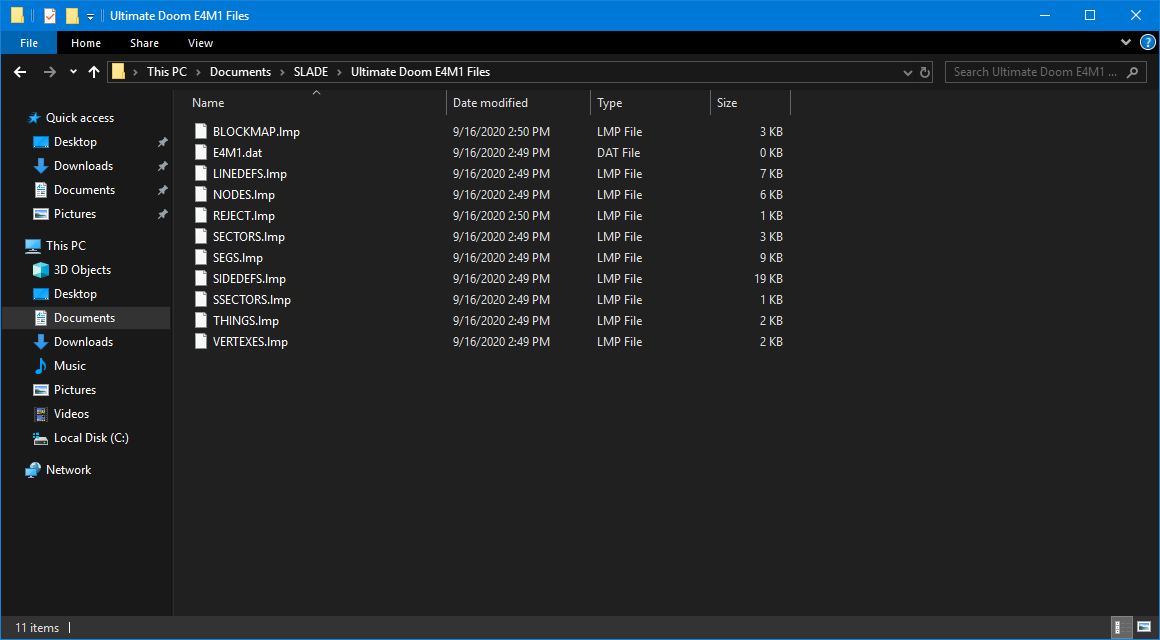
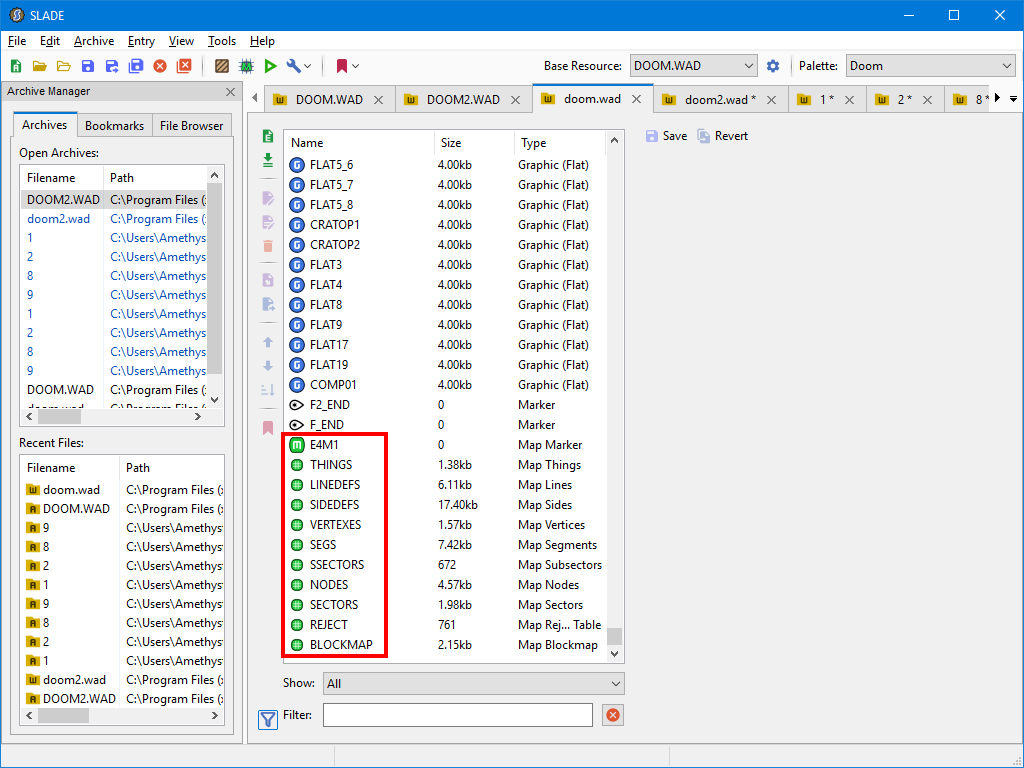
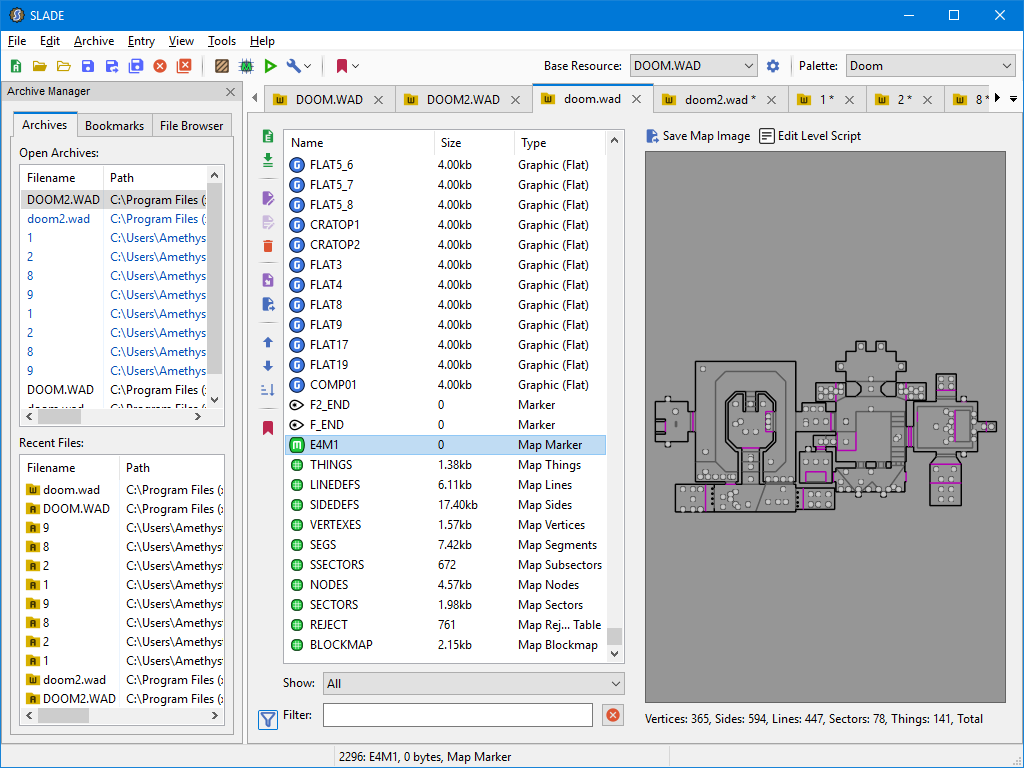
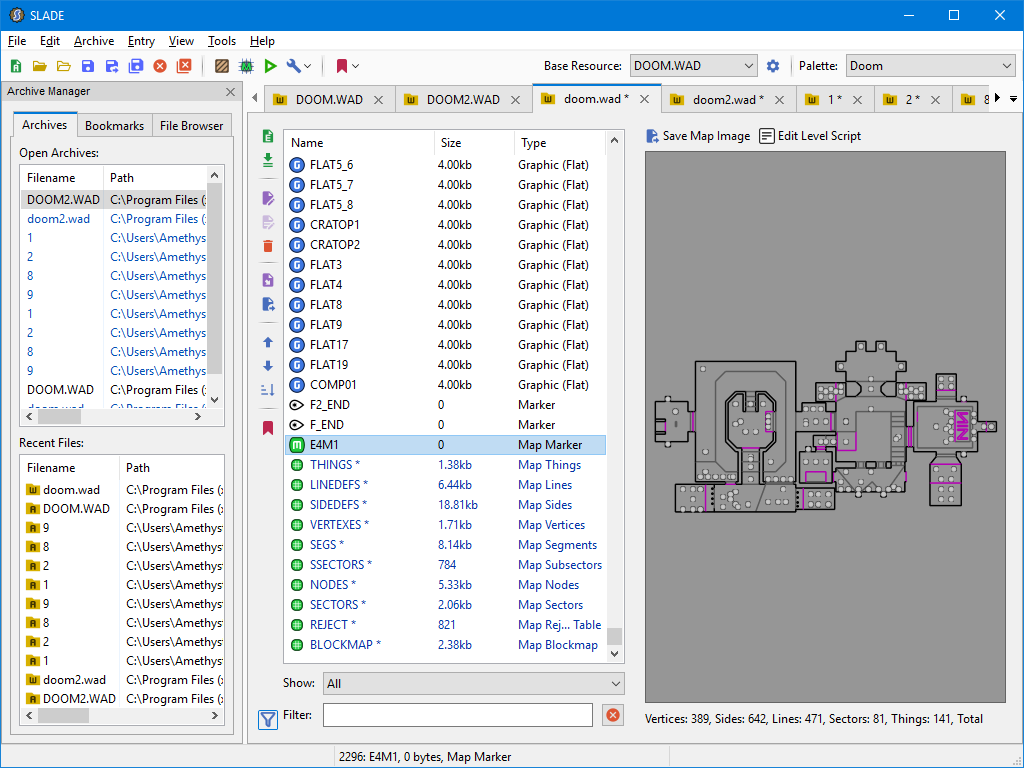
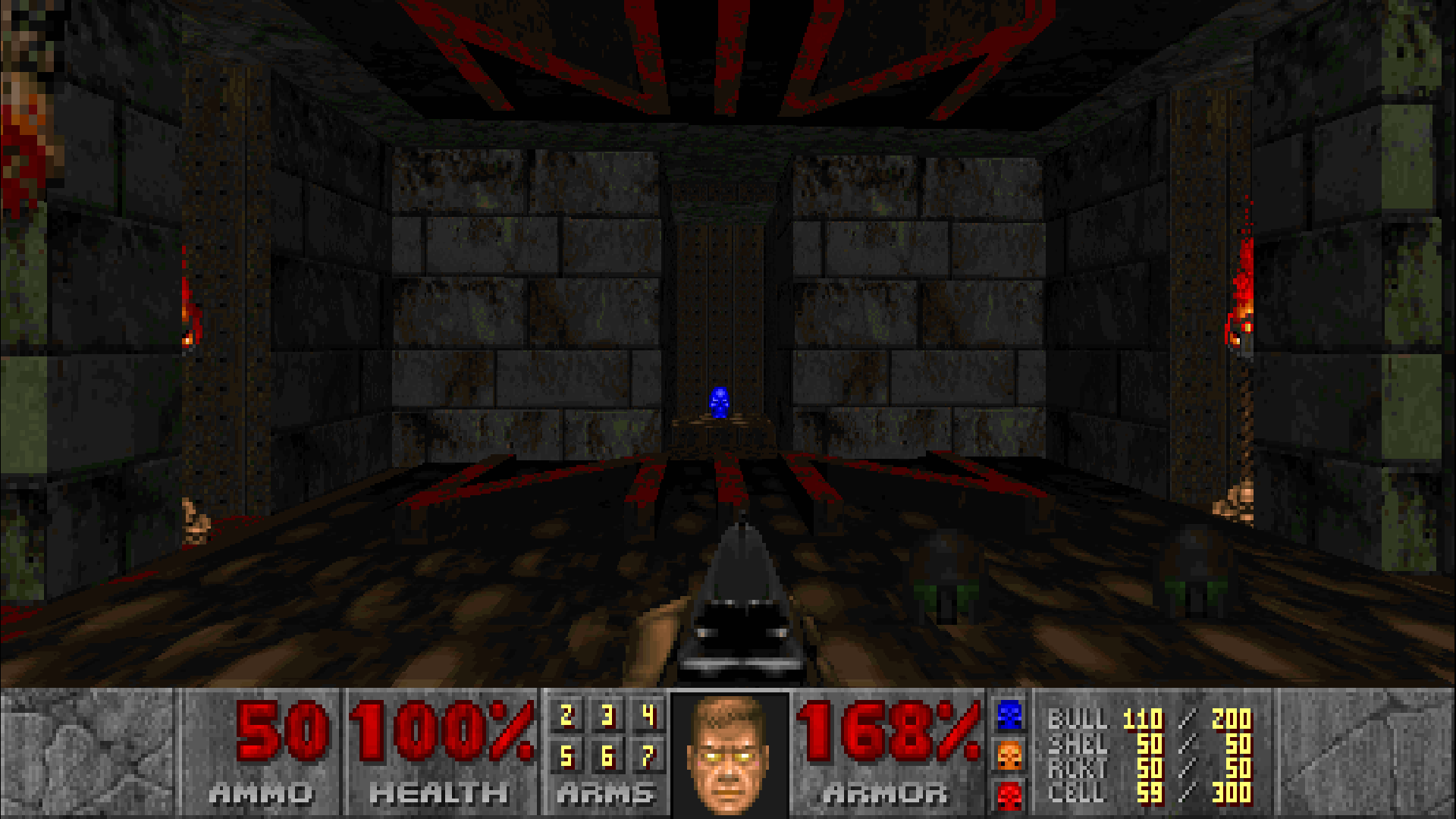
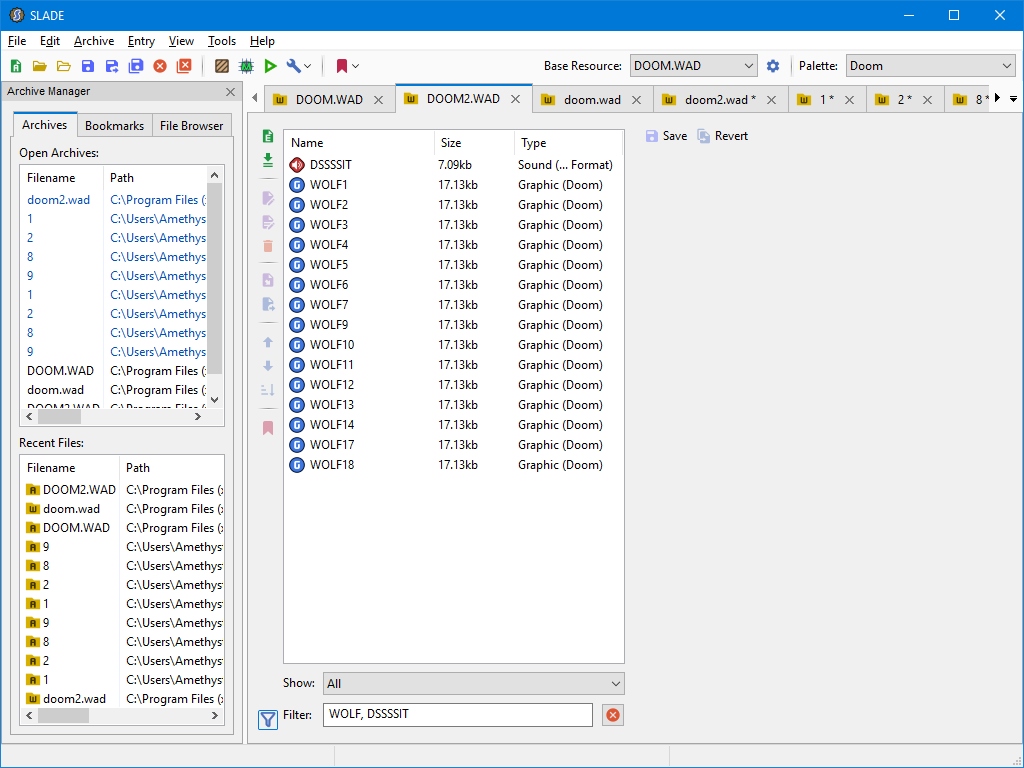
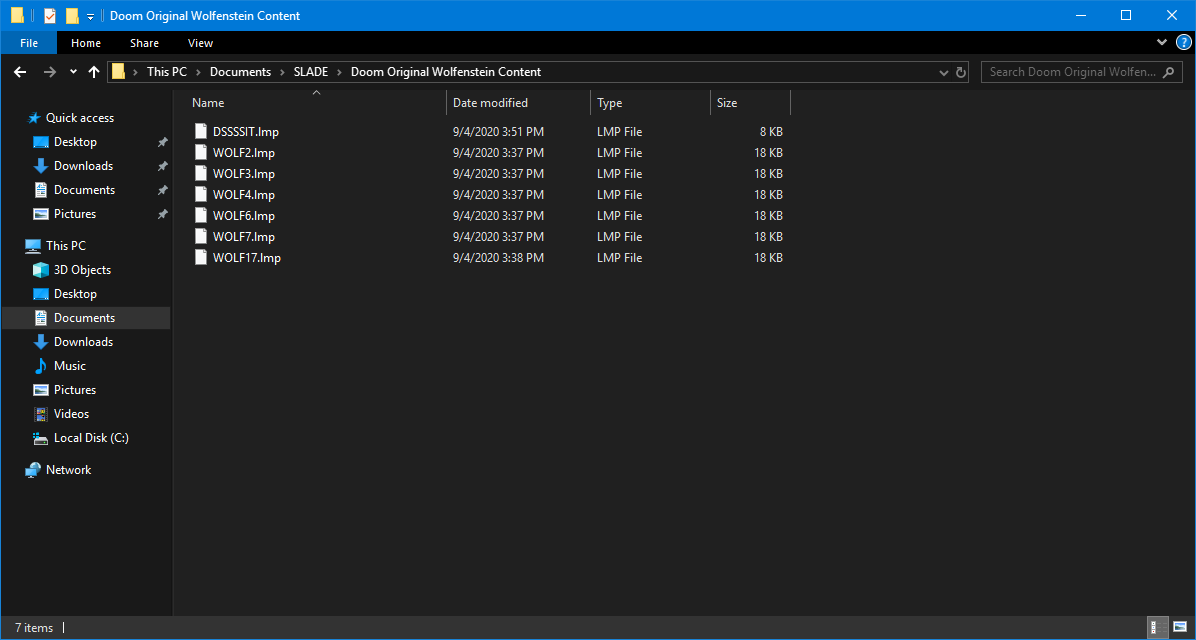

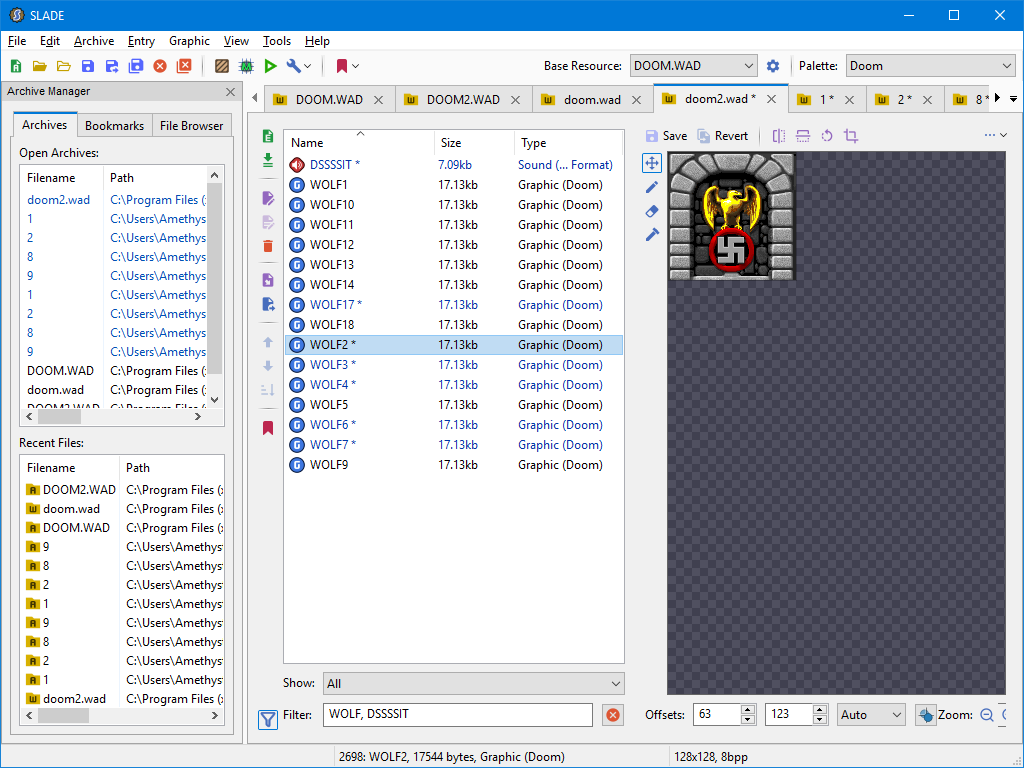
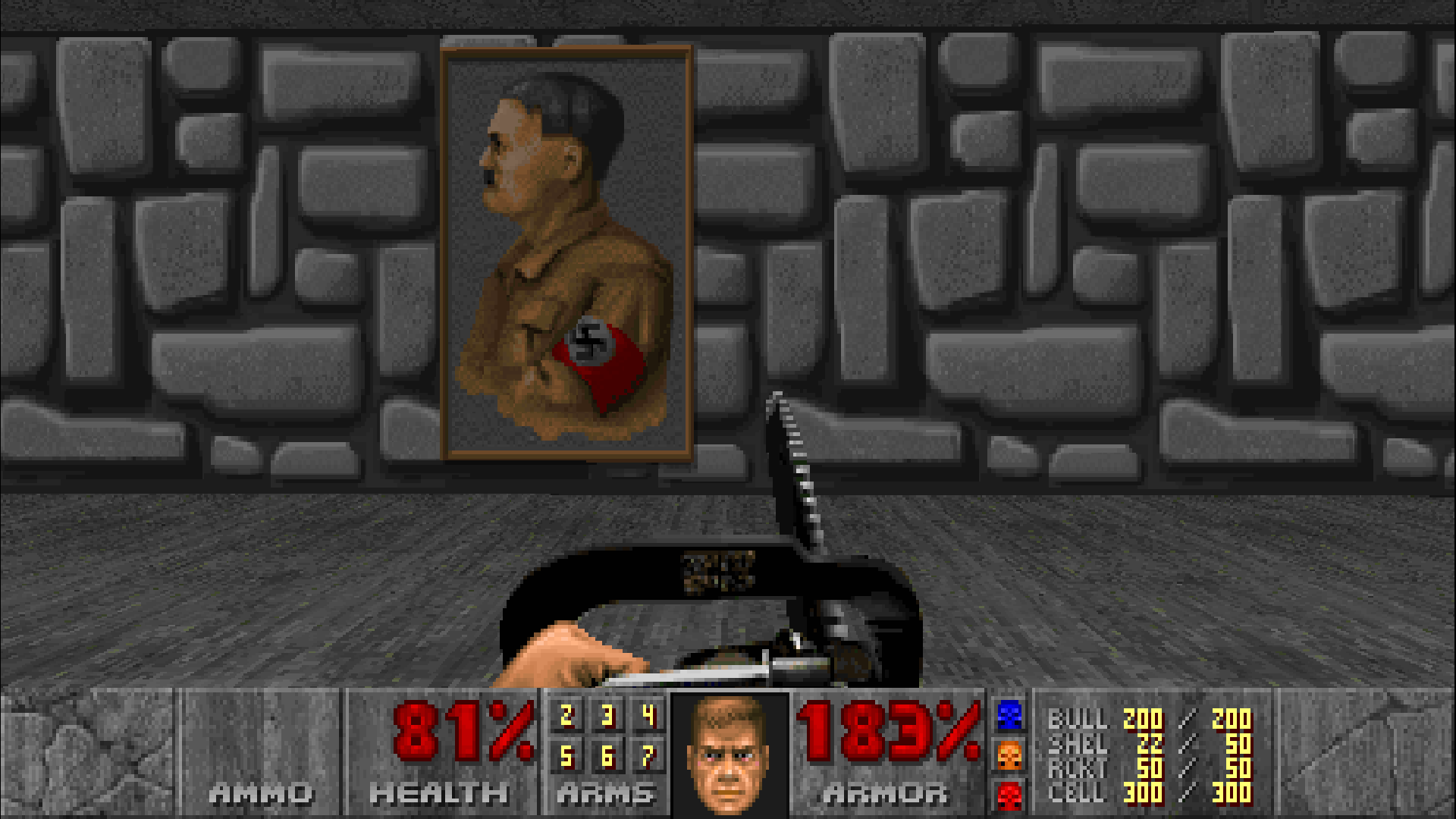
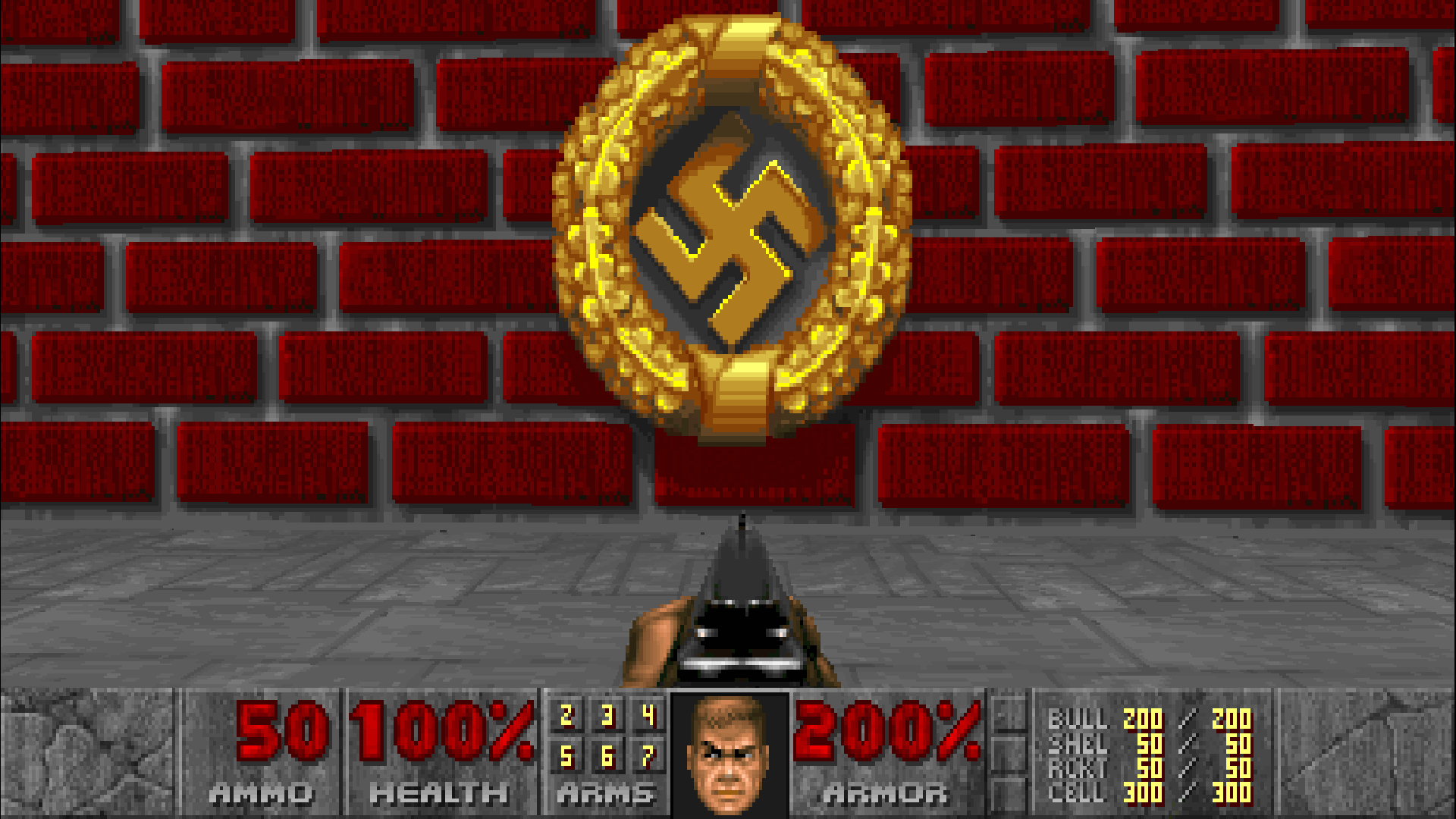
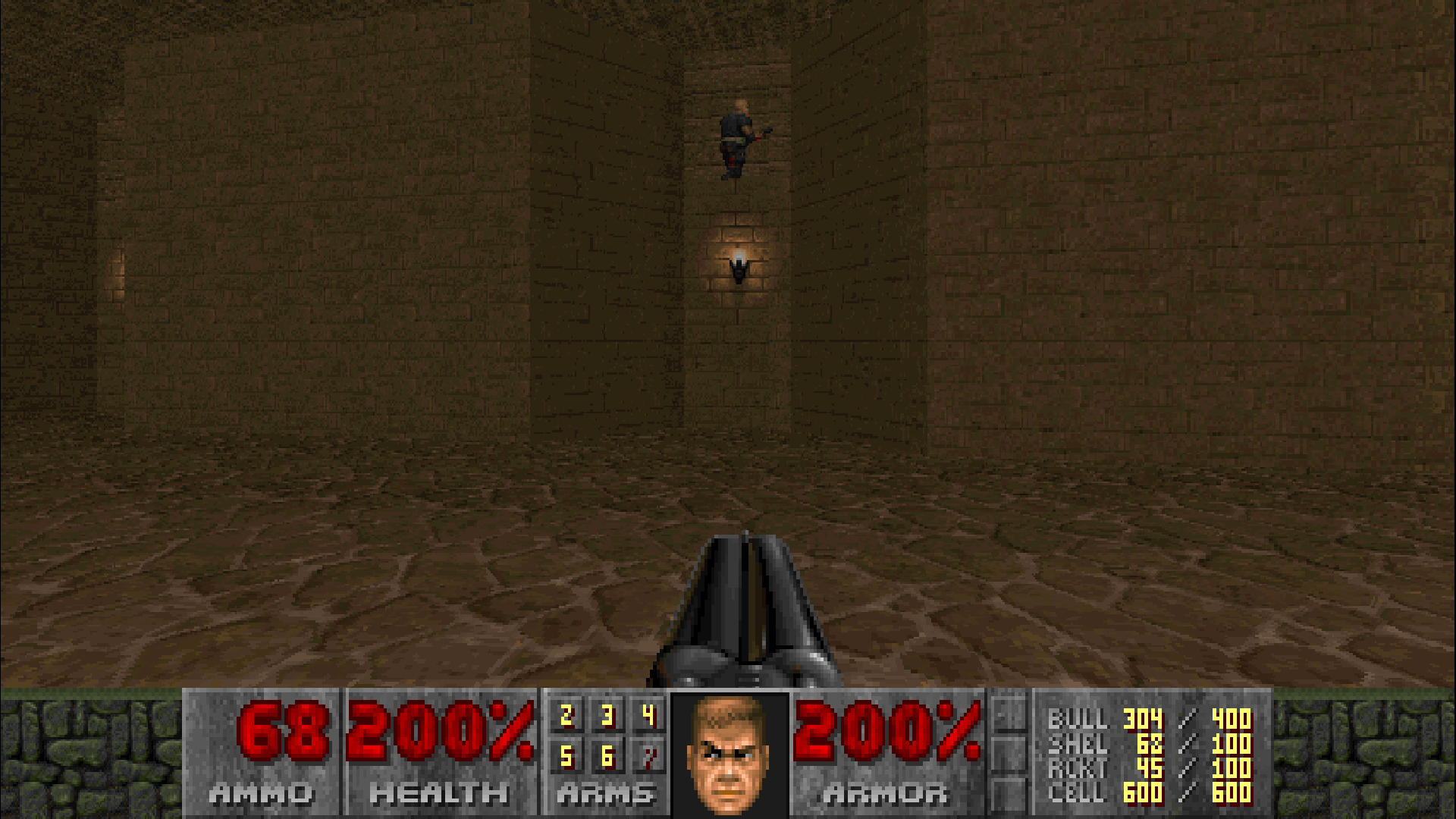
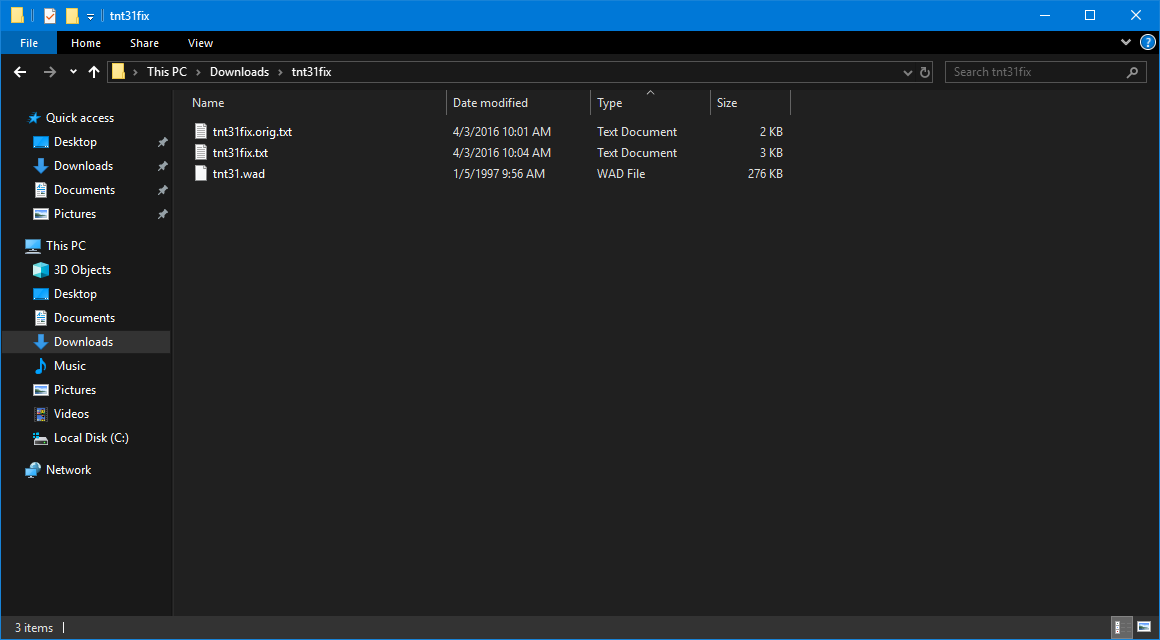

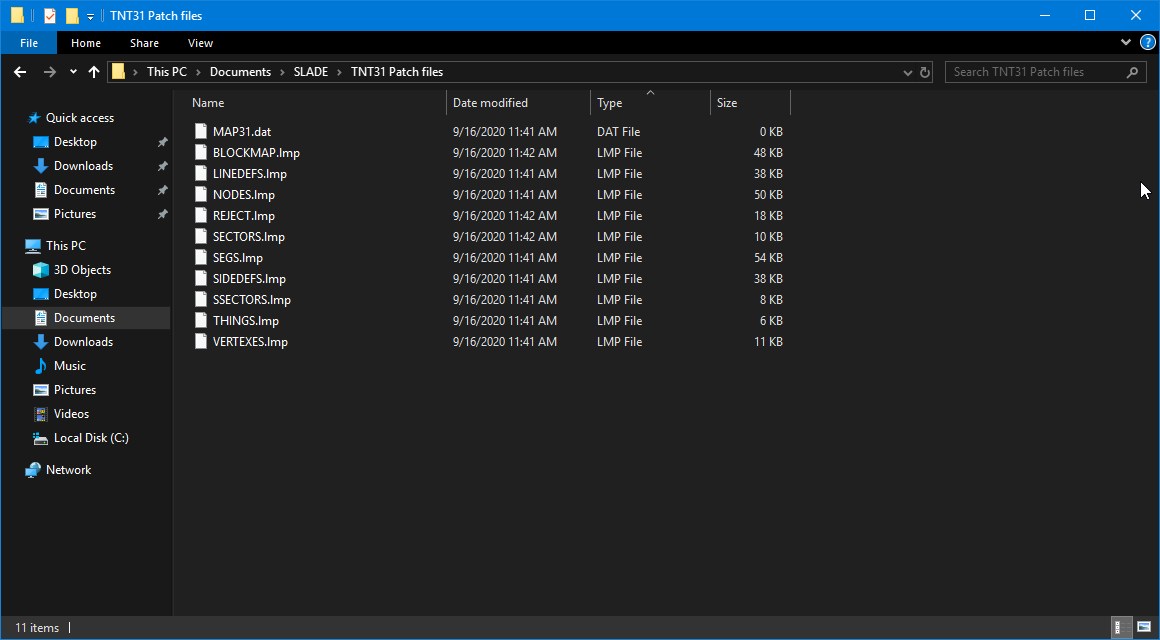

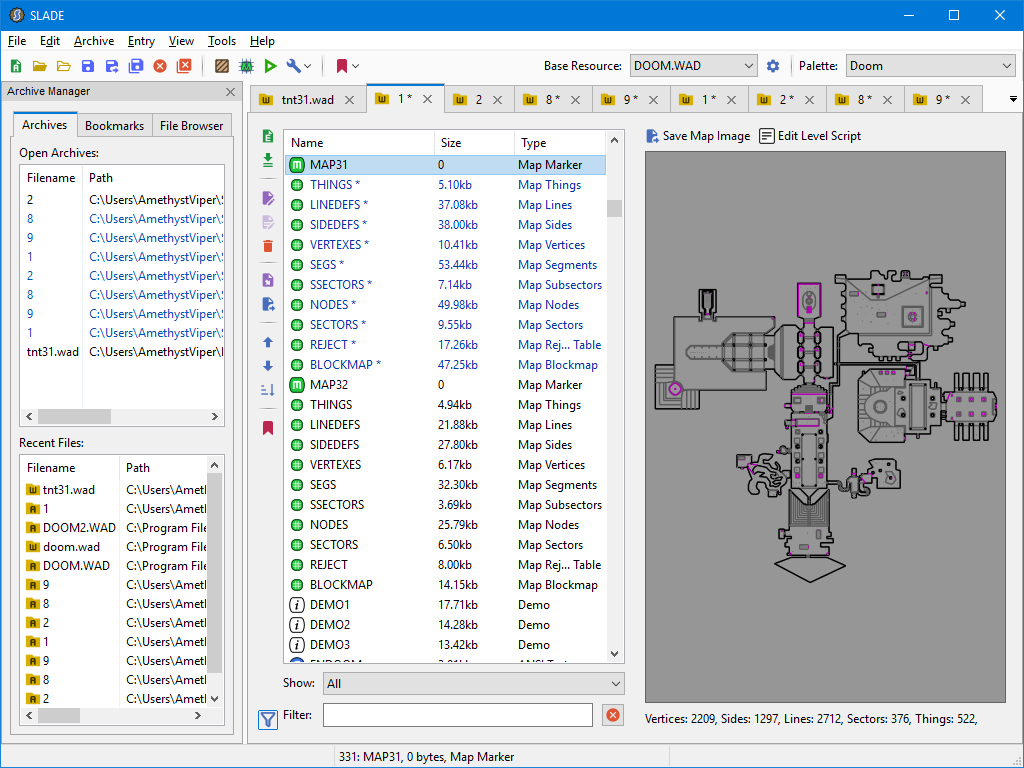

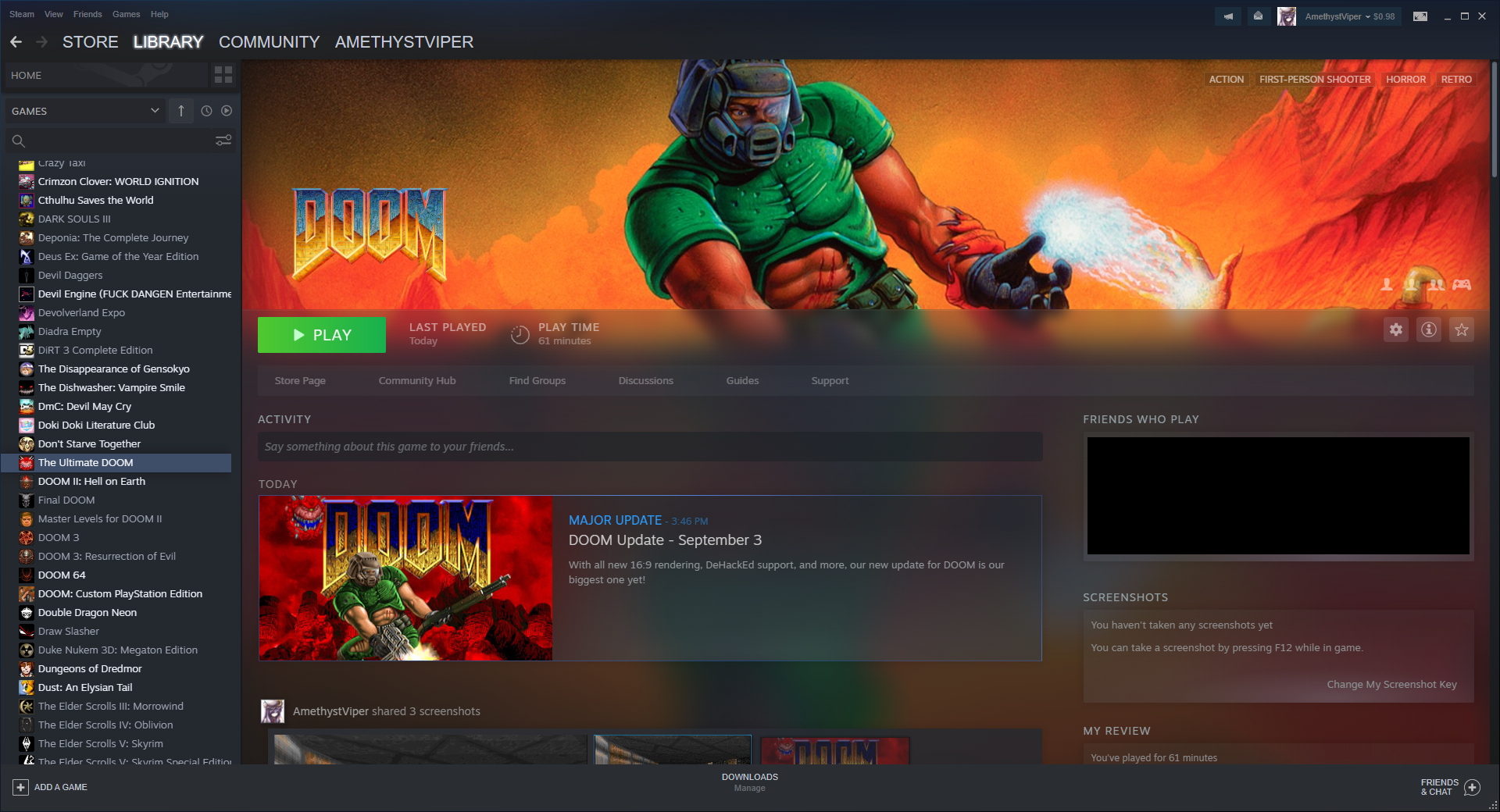






https://steamcommunity.com/sharedfiles/filedetails/?id=2877754982
Does the bat file need to be a specific name when I create it?
https://cdn.discordapp.com/attachments/515842332201975821/1027737277155254272/DOOM93_Restoration_Patch.zip
All you need to do is make a .bat file similar to this:
start %UserProfile%\Documents\Doom\GZDoom\gzdoom.exe -file "%UserProfile%\Documents\Doom\GZDoom\Mods\RedMedkitCrosses.zip" "%UserProfile%\Documents\Doom\GZDoom\Mods\E4M1.wad"
"%UserProfile%\Documents\Doom\GZDoom\Mods\tnt31.wad" "%UserProfile%\Documents\Doom\GZDoom\Mods\WidescreenHud.zip"
and run it when you want to "patch" the game.
This will only work with GZDoom though.
Feel free to add this to the guide if you want @AmethystViper, it will save people some time.