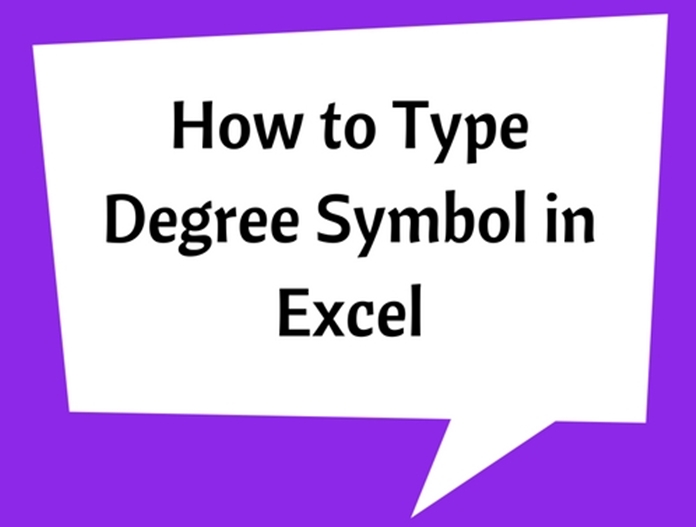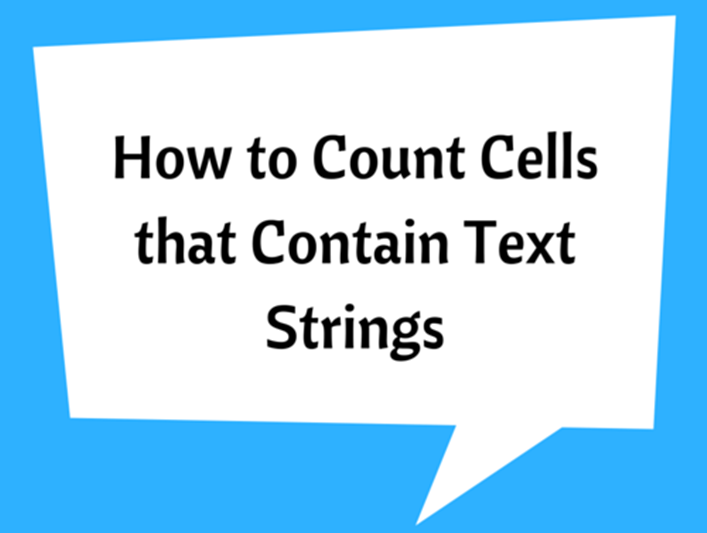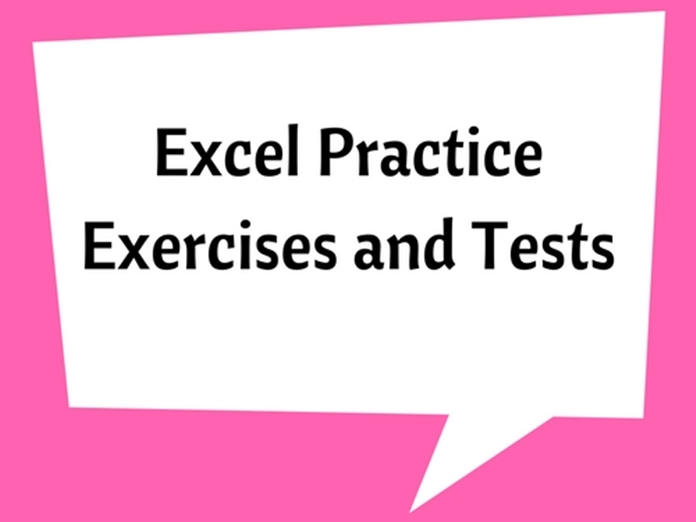How to Insert Cent Symbol In Excel
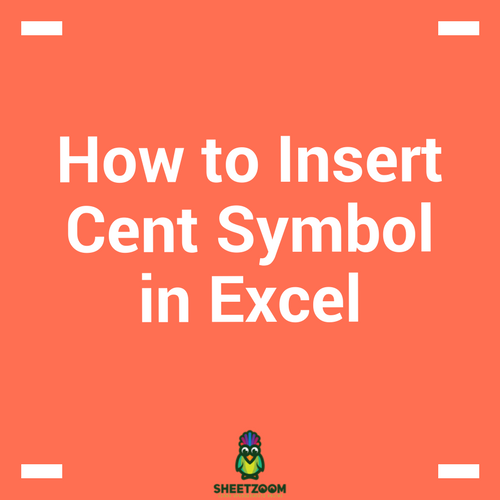
Some may think it is a very simple thing to insert a Cent symbol (¢) in Excel. It is easy if only you know it. Otherwise it is not as simple as you think.
In currency, the cent is expressed as decimal fractions of a Dollar ($), that means $1.00 is equal to 100¢. Cent is generally represented by the cent sign and is a minuscule letter "c" crossed by a diagonal stroke or a vertical line: ¢; or sometimes a simple "c"). In Excel Cent sign is represented as letter “c” crossed by a vertical line (¢).
Though this is a currency symbol, it is not possible to insert directly from the key board like Dollars symbol ($). May be because, this sign is not frequently being used in nowadays.
There are a few ways to insert Cent symbol Excel.
1- You can insert Cent symbol as a text character by using shortcut keys.
Alt + 0162: Press and hold down the [Alt] key and then press 0162 on the number pad. Then release the [Alt] key.
Or
Alt + 155: Press and hold down the [Alt] key and then press 155 on the number pad. Then release the [Alt] key.
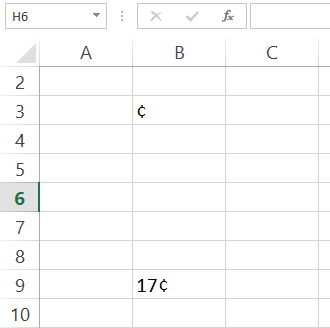
The 0162 and 155 numbers are related ASCII values for Cent symbol. (Note: 0162 is not 162, otherwise you will get a different symbol, i.e. ó)
2- Insert Cent sign with Conditional Cell Formatting.
Sometimes it is required to show Cent symbol when dealing with currencies, for amounts less than one dollar ($1.00). There is an Excel Formatting option to show Cent symbol for amounts less than one dollar and dollar symbol for amounts more than a dollar.
Go to Home tab > Number
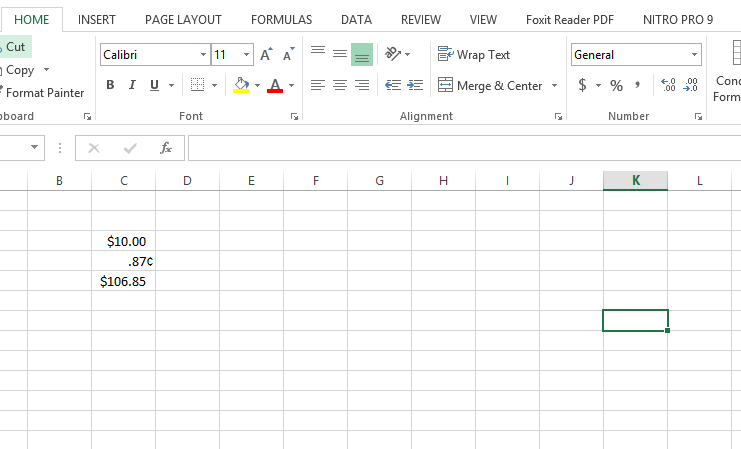
More number formats > Format cells window

The same widow can be accessed by clicking on the arrow sign near the Number tab.
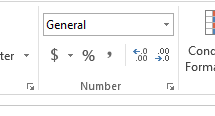
Then go to Custom > Type: [<1].00¢;$0.00_¢ > OK
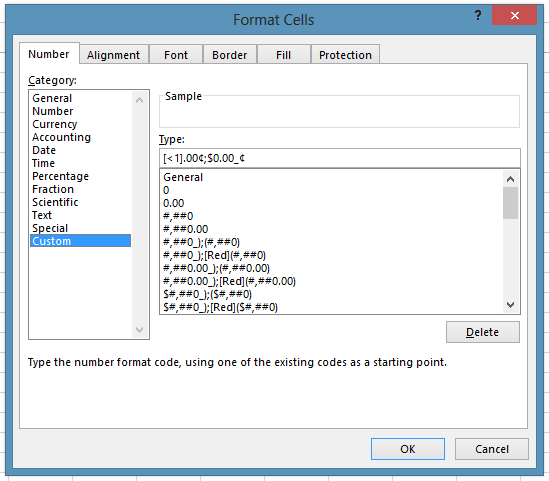
In the Type field, the conditional formatting syntax ([<1].00¢;$0.00_¢) needed to be entered. Which is difficult to remember, therefore it is better to keep it saved for future uses.
The result will be as follows:
|
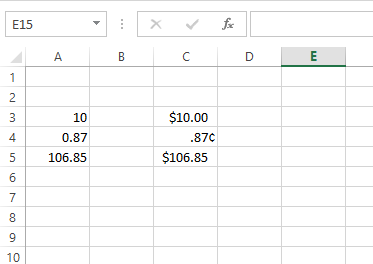
Note: If the entered value in the cell is less than a dollar, the cents symbol will be displayed (i.e. .87¢) otherwise, the dollar symbol will be displayed.
Also note that 87¢ is equal to $0.87 but 0.87¢ is not $0.87. The above formatting show somewhat wrong interpretation, however which cannot be corrected.