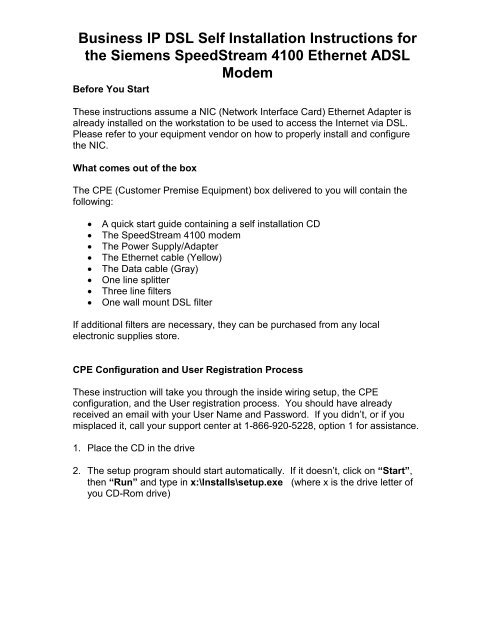Siemens Speedstream 4100 Ethernet ADSL Modem
Siemens Speedstream 4100 Ethernet ADSL Modem
Siemens Speedstream 4100 Ethernet ADSL Modem
You also want an ePaper? Increase the reach of your titles
YUMPU automatically turns print PDFs into web optimized ePapers that Google loves.
Business IP DSL Self Installation Instructions for<br />
the <strong>Siemens</strong> SpeedStream <strong>4100</strong> <strong>Ethernet</strong> <strong>ADSL</strong><br />
<strong>Modem</strong><br />
Before You Start<br />
These instructions assume a NIC (Network Interface Card) <strong>Ethernet</strong> Adapter is<br />
already installed on the workstation to be used to access the Internet via DSL.<br />
Please refer to your equipment vendor on how to properly install and configure<br />
the NIC.<br />
What comes out of the box<br />
The CPE (Customer Premise Equipment) box delivered to you will contain the<br />
following:<br />
� A quick start guide containing a self installation CD<br />
� The SpeedStream <strong>4100</strong> modem<br />
� The Power Supply/Adapter<br />
� The <strong>Ethernet</strong> cable (Yellow)<br />
� The Data cable (Gray)<br />
� One line splitter<br />
� Three line filters<br />
� One wall mount DSL filter<br />
If additional filters are necessary, they can be purchased from any local<br />
electronic supplies store.<br />
CPE Configuration and User Registration Process<br />
These instruction will take you through the inside wiring setup, the CPE<br />
configuration, and the User registration process. You should have already<br />
received an email with your User Name and Password. If you didn’t, or if you<br />
misplaced it, call your support center at 1-866-920-5228, option 1 for assistance.<br />
1. Place the CD in the drive<br />
2. The setup program should start automatically. If it doesn’t, click on “Start”,<br />
then “Run” and type in x:\Installs\setup.exe (where x is the drive letter of<br />
you CD-Rom drive)
Business IP DSL Self Installation Instructions for<br />
the <strong>Siemens</strong> SpeedStream <strong>4100</strong> <strong>Ethernet</strong> <strong>ADSL</strong><br />
<strong>Modem</strong><br />
3. Welcome Screen<br />
4. Click on “Next”
Business IP DSL Self Installation Instructions for<br />
the <strong>Siemens</strong> SpeedStream <strong>4100</strong> <strong>Ethernet</strong> <strong>ADSL</strong><br />
<strong>Modem</strong><br />
5. Software License Agreement<br />
6. Read the Software License Agreement and click on “I Accept”
Business IP DSL Self Installation Instructions for<br />
the <strong>Siemens</strong> SpeedStream <strong>4100</strong> <strong>Ethernet</strong> <strong>ADSL</strong><br />
<strong>Modem</strong><br />
7. Subscription Information<br />
8. AT&T emailed the Username and Password to you separately. If you<br />
misplaced the information, please call your support center at<br />
1-866-920-5228, option 1 for assistance. Make sure you have your order<br />
number, telephone number where the DSL is being installed, or the tracking<br />
number for this order to be properly identified<br />
9. Once you have this information, click on “Yes”<br />
10.
Business IP DSL Self Installation Instructions for<br />
the <strong>Siemens</strong> SpeedStream <strong>4100</strong> <strong>Ethernet</strong> <strong>ADSL</strong><br />
<strong>Modem</strong><br />
Login Screen<br />
11.Type the Username and Password in the appropriate field<br />
12.Click on “Next”<br />
13.
Business IP DSL Self Installation Instructions for<br />
the <strong>Siemens</strong> SpeedStream <strong>4100</strong> <strong>Ethernet</strong> <strong>ADSL</strong><br />
<strong>Modem</strong><br />
Filters Installations<br />
14.Click on “Next”
Business IP DSL Self Installation Instructions for<br />
the <strong>Siemens</strong> SpeedStream <strong>4100</strong> <strong>Ethernet</strong> <strong>ADSL</strong><br />
<strong>Modem</strong><br />
15.There are two types of filters in the box:<br />
16.Click on “Next”
Business IP DSL Self Installation Instructions for<br />
the <strong>Siemens</strong> SpeedStream <strong>4100</strong> <strong>Ethernet</strong> <strong>ADSL</strong><br />
<strong>Modem</strong><br />
17.Locate the phone jack where you wand to install DSL<br />
18.Click on “Next”
Business IP DSL Self Installation Instructions for<br />
the <strong>Siemens</strong> SpeedStream <strong>4100</strong> <strong>Ethernet</strong> <strong>ADSL</strong><br />
<strong>Modem</strong><br />
19.Plugging the filter into the jack<br />
20.Click on “Next”
Business IP DSL Self Installation Instructions for<br />
the <strong>Siemens</strong> SpeedStream <strong>4100</strong> <strong>Ethernet</strong> <strong>ADSL</strong><br />
<strong>Modem</strong><br />
Plug any devices listed below into the side of the filter labeled as “Phone”<br />
21.Click on “Next”
Business IP DSL Self Installation Instructions for<br />
the <strong>Siemens</strong> SpeedStream <strong>4100</strong> <strong>Ethernet</strong> <strong>ADSL</strong><br />
<strong>Modem</strong><br />
22.Connecting the data cable<br />
23.Click on “Next”<br />
24.
Business IP DSL Self Installation Instructions for<br />
the <strong>Siemens</strong> SpeedStream <strong>4100</strong> <strong>Ethernet</strong> <strong>ADSL</strong><br />
<strong>Modem</strong><br />
Installing filters on all other phones in the home<br />
25.Click on “Next”
Business IP DSL Self Installation Instructions for<br />
the <strong>Siemens</strong> SpeedStream <strong>4100</strong> <strong>Ethernet</strong> <strong>ADSL</strong><br />
<strong>Modem</strong><br />
26.Installing filters on all other phone devices in the home<br />
27.Click on “Next”
Business IP DSL Self Installation Instructions for<br />
the <strong>Siemens</strong> SpeedStream <strong>4100</strong> <strong>Ethernet</strong> <strong>ADSL</strong><br />
<strong>Modem</strong><br />
28.Connecting the DSL <strong>Modem</strong><br />
29.Click on “Next”<br />
A. To Bridge the <strong>Modem</strong>:<br />
1. Access the PPP location screen by accessing the GUI.<br />
• Click the Advanced Button<br />
• Select the PPP Location button<br />
2. Select one of the following options.<br />
• PPPoE is on the <strong>Modem</strong><br />
• PPP is on the computer<br />
• Bridged Mode (PPPoE is not used).<br />
NOTE: When the PPPoE on the modem or Bridge mode is<br />
selected a warning screen displays.
Business IP DSL Self Installation Instructions for<br />
the <strong>Siemens</strong> SpeedStream <strong>4100</strong> <strong>Ethernet</strong> <strong>ADSL</strong><br />
<strong>Modem</strong><br />
3. Select the option based on the following information:<br />
• Bridged Mode<br />
• PPPoE on the <strong>Modem</strong><br />
4. <strong>Modem</strong> restarts to save the settings.<br />
5. Check if you can connect and browse.<br />
6. If you are unable connect, refer to <strong>Siemens</strong> S100/<strong>4100</strong> HSI <strong>Modem</strong><br />
– Cannot Access the GUI.<br />
B. To Reset the <strong>Modem</strong> (to be executed as a last resort):<br />
1. Press the Reset button on the bottom of the 5100B and on the<br />
back of the <strong>4100</strong>.<br />
LEDs should return to a Green state in about 60 seconds.<br />
• Power LED<br />
• <strong>Ethernet</strong> LED<br />
• DSL LED<br />
2. Open a browser and access the 5100B/<strong>4100</strong> modem GUI using the<br />
URL http://192.168.0.1.<br />
***Warning:<br />
� Do NOT unplug the power cord and turn off the power.<br />
� Do NOT turn off the modem using the power button during<br />
a Reset back to factory default.<br />
30.The software will configure and train the DSL <strong>Modem</strong><br />
31. Close the installation program<br />
32.Remove the CD from the disk drive and store in a safe location<br />
33.Upon completion of this step, you will be able to access the internet by<br />
opening a browser and specifying a valid address (i.e. http://www.att.com)<br />
34.If the process fails to install the modem correctly, or if you can’t access the<br />
internet, call your support center at 1-866-920-5228, option 1 for assistance<br />
35.Thank you for choosing AT&T as your broadband access provider<br />
36.Happy surfing!