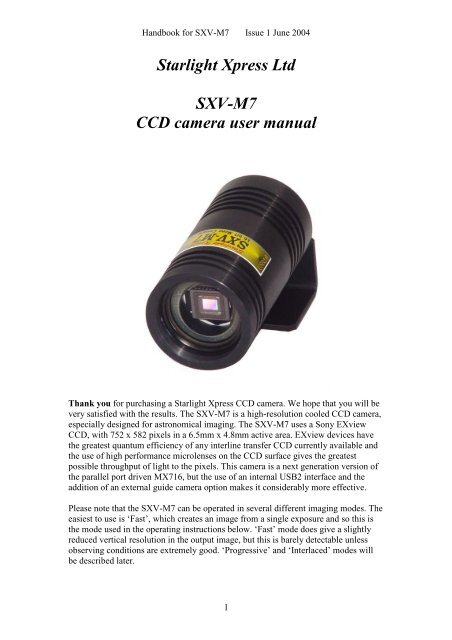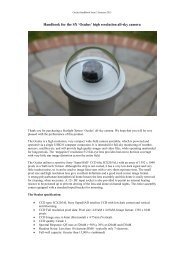SXV-M7 handbook.pdf - Starlight Xpress
SXV-M7 handbook.pdf - Starlight Xpress
SXV-M7 handbook.pdf - Starlight Xpress
- No tags were found...
You also want an ePaper? Increase the reach of your titles
YUMPU automatically turns print PDFs into web optimized ePapers that Google loves.
Handbook for <strong>SXV</strong>-<strong>M7</strong> Issue 1 June 2004<strong>Starlight</strong> <strong>Xpress</strong> Ltd<strong>SXV</strong>-<strong>M7</strong>CCD camera user manualThank you for purchasing a <strong>Starlight</strong> <strong>Xpress</strong> CCD camera. We hope that you will bevery satisfied with the results. The <strong>SXV</strong>-<strong>M7</strong> is a high-resolution cooled CCD camera,especially designed for astronomical imaging. The <strong>SXV</strong>-<strong>M7</strong> uses a Sony EXviewCCD, with 752 x 582 pixels in a 6.5mm x 4.8mm active area. EXview devices havethe greatest quantum efficiency of any interline transfer CCD currently available andthe use of high performance microlenses on the CCD surface gives the greatestpossible throughput of light to the pixels. This camera is a next generation version ofthe parallel port driven MX716, but the use of an internal USB2 interface and theaddition of an external guide camera option makes it considerably more effective.Please note that the <strong>SXV</strong>-<strong>M7</strong> can be operated in several different imaging modes. Theeasiest to use is ‘Fast’, which creates an image from a single exposure and so this isthe mode used in the operating instructions below. ‘Fast’ mode does give a slightlyreduced vertical resolution in the output image, but this is barely detectable unlessobserving conditions are extremely good. ‘Progressive’ and ‘Interlaced’ modes willbe described later.1
Handbook for <strong>SXV</strong>-<strong>M7</strong> Issue 1 June 2004Please take a few minutes to study the contents of this manual, which will help you toget the camera into operation quickly and without problems. I am sure that you wantto see some results as soon as possible, so please move on to the ‘Quick Start’ section,which follows. A more detailed description of imaging techniques will be found in alater part of this manual.‘Quick Starting’ your <strong>SXV</strong>-<strong>M7</strong> systemIn the shipping container you will find the following items:1) The <strong>SXV</strong>-<strong>M7</strong> camera head.2) A power supply module.3) A 3 metre USB camera cable.4) An adaptor for 1.25” drawtubes.5) A CD with the ‘<strong>SXV</strong>_<strong>M7</strong>’ software.6) This manual.You will also need a PC computer with Windows 98SE, Windows 2000 or WindowsXP. This machine must have at least one USB port (ideally USB2.0) and at least 64Megs of memory. If you intend to view the finished images on its screen, then youwill also need a graphics card capable of displaying an image with a minimum of 800x 600 pixels and 65,000 colours. A medium specification Pentium with between500MHz and 3GHz processor speed is ideal.Connecting up:Plug the 5 pin DIN connector into the socket on the power supply box, and plug thepower supply into the wall socket. The yellow LED on the power supply should light.2
Handbook for <strong>SXV</strong>-<strong>M7</strong> Issue 1 June 2004Connect the miniature 4 way power plug to the socket on the rear of the camera andscrew the retaining ring into place. The LED on the rear of the camera will light a dimyellow. The other connections should not be attached until after the software has beeninstalled.Installing the software:Switch on the computer and allow it to ‘boot up’. Once you have the system ready torun, insert the program disk into your CD drive and select ‘Setup.exe’ if the disk doesnot autostart. The initial installation is to set up the USB drivers required by the <strong>SXV</strong>electronics. The files <strong>SXV</strong>IO.sys and Generic.sys are copied to yourWindows\System32\Drivers folder and <strong>SXV</strong>_<strong>M7</strong>.inf is copied to Windows\Inf.After this, the program ‘<strong>SXV</strong>_<strong>M7</strong>.exe’ will be installed into your ‘CCD’ directoryand a new directory called ‘Autosave’ will now exist on the same drive. ‘Autosave’ iswhere <strong>SXV</strong>_<strong>M7</strong> will normally store its configuration file, ‘<strong>SXV</strong><strong>M7</strong>.ini’, and anyimage files, which are recorded using the ‘Autosave’ mode in <strong>SXV</strong>_<strong>M7</strong> and saved inFITs format.3
Handbook for <strong>SXV</strong>-<strong>M7</strong> Issue 1 June 2004You now need to set up the camera control defaults (shown above), as follows:Start <strong>SXV</strong>-<strong>M7</strong> by clicking on the icon and select the ‘File’ menu. Now select ‘Setprogram defaults’ and a window, which contains the various software settings, willappear. Suggested starting defaults are as follows:1) Background Image area Red (or as preferred)2) Interlaced image smoothing On3) FITS Unsigned Integer format Off4) Star mask size (area used for photometry and guiding) 8 pixelsThe other default settings are not important for current purposes and may be left asthe software start-up values for now.Recording your first image:We now have the camera and computer set up to take pictures, but an optical systemis needed to project an image onto the CCD surface. You could use your telescope,but this introduces additional complications, which are best avoided at this earlystage. There are two simple options, one of which is available to everyone:1) Attach a standard ‘M42’ SLR camera lens to the <strong>SXV</strong>-<strong>M7</strong>, using a 27mm spacerto achieve the correct focal distance. M42 thread spacers are available from mostphotographic stores, or from <strong>Starlight</strong> <strong>Xpress</strong> dealers.4
Handbook for <strong>SXV</strong>-<strong>M7</strong> Issue 1 June 20042) Create a ‘Pin hole’ lens by sticking a sheet of aluminium baking foil over the endof the 1.25” adaptor and pricking its centre with a small pin.If you use a normal lens, then stop it down to the smallest aperture number possible(usually F22) as this will minimise focus problems and keep the light level reasonablefor daytime testing. The pin hole needs no such adjustments and will workimmediately, although somewhat fuzzily.5
Handbook for <strong>SXV</strong>-<strong>M7</strong> Issue 1 June 2004Point the camera + lens or pinhole towards a well-lit and clearly defined object somedistance away. Now click on the camera icon in the toolbar of the <strong>SXV</strong>-<strong>M7</strong> softwareand the camera control panel will appear (see above). Select an exposure time of 0.1seconds and press ‘Take photo’. After the exposure and download have completed(between 1 and 3 seconds) an image of some kind will appear on the computermonitor. It will probably be poorly focused and incorrectly exposed, but any sort ofimage is better than none! In the case of the pinhole, all that you can experiment withis the exposure time, but a camera lens can be adjusted for good focus and so youmight want to try this to judge the image quality that it is possible to achieve.One potential problem with taking daylight images is the strong infrared response ofthe <strong>SXV</strong>-<strong>M7</strong> and this will cause ‘soft focus’ with camera lenses. Soft focus withcamera lenses is much reduced by keeping the aperture setting below F8. IR blockingfilters are available from various suppliers (True Technology, Edmunds etc.) and arerecommended for the best results.If you cannot record any kind of image, please check the following points:1) Is the power LED on?2) Does the software indicate that the camera is successfully connected? An attemptto take a picture will fail with an error message if the USB is not properly installed. Inthis case, try unplugging the USB cable and then reconnecting it after about 56
Handbook for <strong>SXV</strong>-<strong>M7</strong> Issue 1 June 2004seconds. Restart the camera software and see if it can link now. If not, check inWindows device manager (via ‘System’ in ‘Control Panel’) and see if the BlockIOdevice is installed properly.3) If you cannot find any way of making the camera work, please try using it withanother computer. This will confirm that the camera is OK, or otherwise, and you canthen decide how to proceed. Also check on our web site to see if there are any updatesor information about your camera software that might help. The message board mightprove useful to ask for help with getting your camera operating properly.Our guarantee ensures that any electrical faults are corrected quickly and at no costto the customer.Enhancing your image:Your first image may now be reasonably good, but it is unlikely to be as clear andsharp as it could be. Improved focusing and exposure selection may correct theseshortcomings, and you may like to try them before applying any image enhancementwith the software. However, there will come a point when you say, “That’s the bestthat I can get” and you will want to experiment with various filters and contrastoperations. In the case of daylight images, the processing options are many, but thereare few that will improve the picture in a useful way.The most useful of these are the ‘Normal Contrast Stretch’ and the ‘High Pass LowPower’ filter. The high pass filter gives a moderate improvement in the imagesharpness, and the effects of image processing. This can be very effective on daylightimages. Too much high pass filtering results in dark borders around well-definedfeatures and will increase the ‘noise’ in an image to unacceptable levels, but the ‘LowPower’ filter is close to optimum and gives a nicely sharpened picture, as above.The ‘Contrast’ routines are used to brighten (or dull) the image highlights andshadows. A ‘Normal’ stretch is a simple linear operation, where two pointers (the‘black’ and ‘white’ limits) can be set at either side of the image histogram and used todefine new start and end points. The image data is then mathematically modified sothat any pixels that are to the left of the ‘black’ pointer are set to black and any pixelsto the right of the ‘white’ pointer are set to white. The pixels with values between thepointers are modified to fit the new brightness distribution. Try experimenting withthe pointer positions until the image has a pleasing brightness and ‘crispness’.At this point, you will have a working knowledge of how to take and process an <strong>SXV</strong>-<strong>M7</strong> image. It is time to move on to astronomical imaging, which has its own, unique,set of problems!*********************************************************************Astronomical Imaging with the <strong>SXV</strong>-<strong>M7</strong>1) Getting the image onto the CCD:7
Handbook for <strong>SXV</strong>-<strong>M7</strong> Issue 1 June 2004It is fairly easy to find the correct focus setting for the camera when using a standardSLR lens, but quite a different matter when the <strong>M7</strong> is attached to a telescope! Theproblem is that most telescopes have a large range of focus adjustment and the CCDneeds to be quite close to the correct position before you can discern details wellenough to optimise the focus setting. An additional complication is the need to addvarious accessories between the camera and telescope in order that the image scale issuitable for the subject being imaged and (sometimes) to include a ‘flip mirror’ finderunit for visual object location.A simple, but invaluable device, is the ‘par-focal eyepiece’. This is an eyepiece inwhich the field stop is located at the same distance from the barrel end, as the CCD isfrom the camera barrel end.When the par-focal eyepiece is fitted into the telescope drawtube, you can adjust thefocus until the view is sharply defined and the object of interest is close to the fieldcentre. On removing the eyepiece and fitting the CCD camera, the CCD will be veryclose to the focal plane of the telescope and should record the stars etc. well enoughfor the focus to be trimmed to its optimum settingSeveral astronomical stores sell par-focal eyepieces, but you can also make your ownwith a minimum of materials and an unwanted Kellner or Plossl ocular.Just measure a distance of 22mm from the field stop of the eyepiece (equivalent to theCCD to adaptor flange distance of the camera) and make an extension tube to set thefield stop at this distance from the drawtube end. Cut-down 35mm film cassettecontainers are a convenient diameter for making the spacer tube and may be split toadjust their diameter to fit the drawtube.Another popular solution to the ‘find and focus’ problem is the ‘flip mirror’ unit.These operate on a similar principle to the single lens reflex camera, where a hingedmirror can drop into the light path and reflect the image through 90 degrees into aviewing eyepiece.In this case, the camera and eyepiece are made par-focal with each other by lockingup the mirror, focusing the camera on an easy object, such as a moderately bright star8
Handbook for <strong>SXV</strong>-<strong>M7</strong> Issue 1 June 2004and then flipping the mirror down to view the same star with the eyepiece. Once theeyepiece has been locked into the correct position, you can use it to focus on theimage by lowering the flip mirror and operating the telescope focus wheel until theimage is sharp. When the mirror is raised, the image will fall onto the CCD surfaceand should be accurately in focus. Most flip mirror units allow several adjustments tobe made, so that the image can be centred properly in the eyepiece and CCD fields,which are not necessarily coincident when you first buy your unit!Opinions vary as to the utility of flip mirrors. They are a convenient way to find andfocus, but they add quite a bit of extra length between the camera and telescope. Thiscan be very inconvenient with Newtonians, and not a lot better with SCTs, especiallyif the assembly is somewhat flexible. They also make it difficult to use a focal reducerwith your camera, as the rapidly converging light cone from a reducer cannot reach allthe way through the flip mirror unit to the CCD surface. If you are using one of thepopular F3.3 compressors for deep sky imaging, you will NOT be able to include aflip mirror unit in front of your camera and a par-focal eyepiece is your best option.Whichever device you use, it is necessary to set up a good optical match between yourMX7 and the telescope. Most SCTs have a focal ratio of around F10, which is toohigh for most deep sky objects and too low for the planets! This problem is quite easyto overcome, if you have access to a telecompressor (for deep sky) and a Barlow lensfor planetary work. The new Meade F3.3 compressor is very useful for CCD imagingand I can recommend it from personal experience. It does not require a yellow filterfor aberration correction, unlike some other designs, so it can be used for colourimaging. Barlow lenses are less critical and most types can be used with good results.However, if you are buying one for CCD imaging, I recommend a 3x or 5x amplifier,or the planets will still be rather small in your images. As a guide, most CCDastronomers try to maintain an image scale of about 2 arc seconds per pixel for deepsky images. This matches the telescope resolution to the CCD resolution and avoids‘undersampling’ the image, which can result in square stars and other unwanted9
Handbook for <strong>SXV</strong>-<strong>M7</strong> Issue 1 June 2004effects. To calculate the focal length required for this condition to exist, you can usethe following simple equation:F = Pixel size * 205920 / Resolution (in arc seconds)In the case of the <strong>SXV</strong>-<strong>M7</strong> and a 2 arc seconds per pixel resolution, we getF = 0.0082 * 205920 / 2= 844mmFor a 200mm SCT, this is an F ratio of 844 / 200 = F4.22, which is easily achievedwith the Meade converter and appropriate extension tube (as supplied with theconverter). Moderate deviations from this focal length will not have a drastic effectand so any F ratio from about F3.3 to F6 will give good results.The same equation can be used to calculate the amplification required for goodplanetary images. However, in this case, the shorter exposures allow us to assume amuch better telescope resolution and 0.25 arc seconds per pixel is a good value to use.The calculation now gives the following result:F = 0.0082 * 205920 / 0.25= 6754mmThis is approximately F34 when used with a 200mm SCT and so we will need a 3.4 xBarlow lens. Such lenses are not available, but the common 3x version will be goodenough for all practical purposes.An accessory that you will find valuable is the ‘M42 to T’ adaptor. These are shorttubes that carry an external M42 thread at one end and an internal ‘T’ thread at theother end, and are available from most photographic supply shops. The T thread is thesame diameter as the M42 (42mm x 1mm) thread but has a pitch of 0.75mm and isused for many astronomical accessories, such as telecompressors. An M42 to Tadaptor will allow you to easily interface with virtually any device in the astronomicalcatalogue.Achieving a good focus:Your starting point will depend on the focus aids, if any, which you are using. Withthe par-focal eyepiece, you should slip the eyepiece into the drawtube and focusvisually on a moderately bright star (about 3 rd magnitude). Now withdraw theeyepiece and carefully insert the camera nosepiece until it is bottomed against thedrawtube end and lock it in place. With the flip mirror unit, all that is needed is toswing the mirror down and adjust the focus until the star is sharply defined andcentred in the viewing eyepiece. Now lift the mirror and you are ready to startimaging.<strong>SXV</strong>_<strong>M7</strong> has a focus routine that will repeatedly download and display a 100 x 100pixel segment of the image at relatively high speed. This focus window may bepositioned anywhere in the camera field and can be displayed with an adjustabledegree of automatic contrast stretching (for focusing on faint stars). To use this mode,start up the software and select the MX camera interface (File menu). Set the cameramode to ‘Fast’ and select an exposure time of 1 second. Press ‘Take Picture’ and waitfor the image to download. There is a good chance that your selected star will appear10
Handbook for <strong>SXV</strong>-<strong>M7</strong> Issue 1 June 2004somewhere within the image frame and it should be close to a sharp focus. If thefocus is still poor, then it may appear as a pale disk of light with a dark centre (thesecondary mirror shadow in an SCT, or Newtonian). Now select the ‘File’ menu againand click on ‘Focus frame centre’; you can now use the mouse pointer to click on thestar image and the new focus frame co-ordinates will be displayed. Now return to thecamera interface window and click on ‘Start’ in the Focus frame. The computer willnow display a continuous series of 100 x 100 pixel images in the focus window andyou should see your selected star appear somewhere close to the centre. A ‘peakvalue’ (the value of the brightest pixel) will also be shown in the adjacent text box andthis can be used as an indication of the focus accuracy. Although the peak value issensitive to vibration and seeing, it tends towards a maximum as the focus isoptimised. Carefully adjust the focus control on your telescope until the image is assharp as possible and the peak value reaches a maximum. Wait for any vibration todie down before accepting the reading as reliable and watch out for bursts of badseeing, which reduce the apparent focus quality. Quite often, the peak value willincrease to the point where it is ‘off scale’ at 4095 and in this case you must halt thefocus sequence and select a shorter exposure if you wish to use the peak value as anindicator. Once you are happy with the focus quality achieved, you might like to trimthe settings of your par-focal or flip mirror eyepiece to match the current cameraposition. Although you can reach a good focus by the above method, many observersprefer to use additional aids, such as Hartmann masks (an objective cover with two orthree spaced holes) or diffraction bars (narrow parallel rods across the telescopeaperture). These make the point of precise focus easier to determine by creating‘double images’ or bright diffraction spikes around stars, which merge at the settingof exact focus. The 12-16 bit slider control allows you to adjust the contrast of thefocus frame for best visibility of the star image. It defaults to maximum stretch (12bits), which is generally ideal for stars, but a lower stretch value is better for focusingon planets.Taking your first astronomical image:I will assume that you are now set up with a focused camera attached to a telescopewith an operating sidereal drive. If so, you are now in a position to take a moderatelylong exposure of some interesting deep-sky astronomical object (I will deal withplanets later!). As most drives are not very accurate beyond a minute or two ofexposure time, I suggest that you find a fairly bright object to image, such as M42,M13, M27 or M57. There are many others to choose from, but these are goodexamples.Use the finder to align on your chosen object and then centre accurately by using thefocus frame and a short exposure of between 1 and 5 seconds. The ’12-16 bit’ sliderin the focus frame allows you to adjust the image contrast if you find that the object istoo faint with a short exposure. Once properly centred and focused, take an exposureof about 60 seconds, using the ‘Fast’ mode and observe the result. Initially, the imagemay appear rather barren and show only a few stars, however, there is a great deal ofdata hidden from view. You can get to see a lot of this, without affecting the imagedata, if you go to the ‘View’ menu and select ‘Auto Contrast Stretch Image’. The faintimage data will then appear in considerable detail and I think that you will beimpressed by the result!11
Handbook for <strong>SXV</strong>-<strong>M7</strong> Issue 1 June 2004If you are happy with the image, go to the ‘File’ menu and save it in a convenientdirectory.Now you need a ‘dark frame’, if the best results are to be extracted from your rawimage. To take this, just cover the telescope objective with the lens cap, or drop theflip mirror to block the light path to the CCD (make sure that this is light tight), andtake another 60 second exposure. This image will be a picture of the dark signalgenerated during your exposure and it should be saved with your image for use inprocessing the picture. The <strong>SXV</strong>-<strong>M7</strong> generates very little dark signal and so darkframes are not essential for short exposures of less than a few minutes, but it is a goodidea to record at least one for each exposure time used during an imaging session. Asvariations in ambient temperature will affect the dark signal, it is best to take the darkframes within a few minutes of capturing your images. For the same reason, it is notwise to use ‘old’ dark frames if you want the best possible results, however, somesoftware allows you to scale library dark frames to match the image (e.g. AstroArt).‘Flat fields’ are often recommended for optimising the results from your CCDcamera, but these are generally less important than dark frames, especially if youmake sure that the optical window of the camera is kept dust-free. The purpose of aflat field is to compensate for uneven illumination and sensitivity of the CCD and it isbetter to avoid the need for one by keeping the optics clean and unvignetted. I willignore flat fielding for current purposes and describe the process in detail at a laterstage.Processing the deep-sky image:1) Make sure the ‘Auto Contrast Stretch’ is switched off and load your image into<strong>SXV</strong>_<strong>M7</strong>. Select ‘Merge’ and then ‘Subtract Dark Frame’. Pick the appropriate darkframe and the software will then remove the dark signal from your image, leaving itsomewhat darker and smoother than before.12
Handbook for <strong>SXV</strong>-<strong>M7</strong> Issue 1 June 20042) The resulting image will probably look faint and dull, with a brightbackground due to light pollution. It is now time to process the ‘luminance’(brightness and contrast) of the image to get the best visual appearance. First,use the ‘Normal’ contrast stretch to darken the background by setting the‘Black’ slider just below the main peak of the histogram. Alternatively, youcan use the ‘Remove Background’ option to let the software decide on the bestsetting. This will greatly reduce the background brightness and the image willbegin to look rather more attractive. You can now try brightening thehighlights with another ‘Normal’ stretch, in which you bring down the ‘White’slider to just above the main image peak. The best setting for this is rathermore difficult to guess and you may need several attempts before the result isideal. Just use the ‘Undo last filter’ function, if necessary, to correct a mistake.3) The image will now look quite impressive and I hope that you are pleased withyour first efforts! Further small refinements are usually possible and you will becomeexpert at judging the best way to achieve these as your experience increases. As arough guide, the ‘Filters’ menu can be used to sharpen, soften or noise reduce the13
Handbook for <strong>SXV</strong>-<strong>M7</strong> Issue 1 June 2004image. Strong ‘High Pass’ filters are usually not a good idea with deep sky images, asthe noise will be strongly increased and dark rings will appear around the stars, but a‘Median’ filter can remove odd speckles and a mild ‘Unsharp Mask’ (Radius 3, Power1) will sharpen without too much increase in noise.Other things to try, include adjustment of the colour saturation and summing severalimages for a better signal to noise ratio. Summing can be done in the ‘Merge’ menuand involves loading the first (finished) image, selecting a reference point (a star) thenloading the second image and finding the same star with the mouse. Once thereference is selected, you can either add directly, or average the images together.Averaging is generally better, as you are less likely to saturate the highlights of thepicture. The signal-to-noise ratio will improve at a rate proportional to the square rootof the number of summations (summing 4 images will double the signal-to-noise), butdifferent exposures must be used. Summing an image with itself will not change theS/N ratio!Although I have concentrated on the use of a telescope for deep-sky imaging, do notforget that you have the option of using an ordinary camera lens for impressive widefieldshots! A good quality 200mm F3.5 lens with an infrared blocking filter will yieldvery nice images of large objects, such as M31, M42, M45 etc. If you cannot obtain alarge IR blocker for the front of the lens, it is quite acceptable to place a small onebehind the lens, inside the adaptor tube.Taking pictures of the planets:Planetary imaging is in many ways quite different from deep sky imaging. Most deepsky objects are faint and relatively large, so a short focal length and a long exposureare needed, while planets are bright and very small, needing long focal lengths andshort exposures. High resolution is critical to achieving good results and I havealready shown how a suitable focal length can be calculated and produced, using aBarlow Lens.Many camera users comment on the difficulty of finding the correct focus whentaking pictures of Jupiter etc. This is usually due to poor seeing conditions, which areonly too common, but may be due in part to poor collimation of your telescope.Please ensure that the optics are properly aligned as shown by star testing, or by usingone of the patent collimation aids that are widely available. It is also better to use astar for initial focusing, as planetary detail is difficult to judge in bad seeing. Althoughthe star will also suffer from blurring, the eye can more easily gauge when the mostcompact blur has been achieved!You could begin by imaging lunar craters, but the colour content is low and so Irecommend Jupiter, Saturn or Mars. The rapid variations of seeing which accompanyplanetary imaging, will ruin the definition of about 95% of your images and so Irecommend setting the camera to run in ‘Autosave’ mode. This will automaticallytake a sequence of images and save them with sequential file names in your‘Autosave’ directory. Dozens of images will be saved, but only one or two will besatisfactory for further processing.14
Handbook for <strong>SXV</strong>-<strong>M7</strong> Issue 1 June 2004To start the Autosave process, call up the <strong>SXV</strong> Camera Interface and select the‘Continuous Mode’ check box at the top (make sure the rest are unchecked). Nowcheck the ‘Autosave Image’ checkbox near the bottom of the window. If you nowclick on ‘Take Picture’ the automatic sequence will begin and will not stop until youpress a computer key. The images will be saved in FITs format with sequential namessuch as ‘Img23, Img24….’ and will be found in the ‘Autosave’ directory (or a subdirectoryof Autosave, set up in the program defaults menu).The exposure time needed for good planetary images is such that the image histogramhas a peak value at around 127 and does not extend much above 200 (Ignore themajor peak near zero, due to the dark background). If you use too short an exposuretime, the image noise level will be increased, and if too long a time is used you willsaturate the highlights and cause white patches on the decoded image. With therecommended focal length, Jupiter and Mars will both need an exposure time ofbetween 0.1 and 1 seconds and Saturn will need between 0.5 and 2 seconds.Processing a planetary image:Planetary images have one major advantage over deep sky images, when you come toprocess them – they are MUCH brighter, with a correspondingly better signal to noiseratio. This means that aggressive sharpening filters may be used without making theresult look very noisy and so some of the effects of poor seeing can be neutralised.A raw imageTry applying an ‘Unsharp Mask’ filter with a radius of 5 and a power of 5. This willgreatly increase the visibility of any detail on the planet, but the optimum radius andpower will have to be determined by experiment. In general terms, the larger theimage and the worse the seeing, then the wider the radius for best results. My Jupitershots are usually about half the height of the CCD frame and I find that the ‘radius 5,power 5’ values are good for most average seeing conditions. If you haveexceptionally good conditions, then a reduction to R=3, P=3 will probably give amore natural look to the image, as too large a radius and power tends to outline edgeswith dark or bright borders.15
Handbook for <strong>SXV</strong>-<strong>M7</strong> Issue 1 June 2004As a finishing touch, the application of a Median filter or a Weighted Mean Low Passfilter can be useful to smooth out the high frequency noise after a strong UnsharpMask.As with deep-sky images, it is advantageous to sum planetary images together toimprove the signal to noise ratio. In this case, the ‘averaging’ option should always beused, or the result is likely to exceed the dynamic range of the software and saturatethe highlights. Aligning the images is always something of a problem, as there arerarely any stars to use when imaging the planets, but Jupiter’s satellites can be usefulreference points. Otherwise, you will have to find a well-defined feature on the planet,or estimate where the centre of the disk is located. Some more sophisticated softwarecan automatically align planetary images, but I do not find it especially difficult to doby eye.*********************************************************************‘Slew & Sum’ imaging:Other features of <strong>SXV</strong>_<strong>M7</strong>The <strong>SXV</strong>-<strong>M7</strong> can be used in an automatic image-stacking mode, called ‘Slew &Sum’. The camera is set to take several sequential exposures, which are automatically‘slewed’ into alignment and then summed together by the software. This mode canhelp to overcome a poor RA drive by summing images that have exposure timesshorter than the drive error period. The resulting image has more noise than a singleexposure of the same total length, but this method of imaging is still an effective wayof making long exposures.To take an S&S image, go to the camera interface window and select an exposuretime for one image of the sequence. Do not use a very short exposure time, as theread-out noise will become dominant. About 30 seconds is a reasonable minimum.Now go to the ‘Multiple Exposure Options’ and select a number of exposures to take.You can also select to average the images, rather than adding them, and there is a16
Handbook for <strong>SXV</strong>-<strong>M7</strong> Issue 1 June 2004‘Alternative Slew Mode’ available, which uses the correlation of image areas, ratherthan a single star. This mode can be better in dense star fields.Another option is ‘Auto remove dark frame’. This is advisable with S&S images, asthe slewing will mis-register the images with a single dark frame that is applied to thefinished sequence. To use this option, you will need a dark frame, taken with the sameexposure time as a single image from the sequence. This is stored on drive C with thename ‘dark.def’Now click on ‘Take Picture’ and the sequence will begin.Using the High-Resolution modes:Up to this point, I have assumed that the ‘Fast’ imaging mode is being used. ‘Fast’ isfine for most purposes, but it does not offer the full vertical resolution of the<strong>SXV</strong>_<strong>M7</strong> CCD. Because of the CCD structure, it is impossible to read out all of thepixels in a single sequence and so we must use some form of ‘double readout’ to getthe full 752 x 580 pixel resolution. This can be done in two ways, as follows:1) Progressive mode:In progressive mode, the exposure of both image fields takes place at the same timeand then each field is read out consecutively. To compensate for the extra exposure ofthe second field, caused by the readout of the first, the second field is deleted at one‘readout interval’ into the exposure and integrates again from that point.Exposures taken in Progressive mode will be less dense than those in Fast mode and‘STAR 2000’ guiding cannot be used. However, the total exposure time is not greatlyincreased from that in ‘Fast’ mode and any motion or time dependent effects in thesubject will have a minimal damaging effect on the image.2) Interlaced mode:In this mode, two ‘Fast’ exposures are made, using a one full resolution linedisplacement of the imaging fields from one exposure to the other. The images arethen combined to form the full resolution image. This mode gives a good imagedensity, but is more likely to show line to line variations due to differences in theexposure timing etc. It can also show time related changes as ‘jags’ in the image,although this is usually due to guiding errors between the two half frames.As any exposure time errors, or variation in transparency, can cause line-by-linebrightness errors, interlaced images often show ‘Venetian blind’ patterns. The‘vertical smoothing’ filter is provide for correcting these errors, or it can be enabled torun automatically from the ‘Program Defaults’ menu.Interlaced mode will work with STAR 2000 guiding.Taking and using a flat field:Flat fields are images, which display only the variations of illumination andsensitivity of the CCD and are used to mathematically modify a wanted image in such17
Handbook for <strong>SXV</strong>-<strong>M7</strong> Issue 1 June 2004a way that the errors are removed. Common flat field errors are due to dust motes onthe camera window and vignetting effects in the optical system of the telescope. Dustmotes act as ‘inverse pinholes’ and cast out-of-focus images of the telescope apertureonto the CCD chip, where they appear as shadow ‘do-nuts’. Most optical systemsshow some vignetting at the edges of the field, especially when focal reducers areused. This causes a brighter centre to show in images, especially when there is a lot ofsky light to illuminate the field.If dust motes are your main problem, it is best to clean the camera window, ratherthan to rely on a flat field to remove the do-nuts. Flat fields always increase the noisein an image and so physical dust removal is the best option. If you have seriousvignetting, first check whether the optical system can be improved. The most likelycause of this problem is trying to use too powerful a degree of optical compressionwith a focal reducer and you might want to try moving the camera closer to thereducer lens.If you really do need to use a flat field for image correction, then it must be taken withcare. It is most important that the optical system MUST NOT be disturbed betweentaking your original images and taking the flat field. Any relative changes of focusand rotation etc. will upset the match between flat field and image and the result willbe poor correction of the errors. The other necessity for recording a good flat field is asource of very even illumination for the telescope field. This is surprisingly difficultto achieve and many designs of light source have appeared in the literature and on theWeb. These usually consist of a large wooden box, containing several lamps and aninternal coating of matt white paint, which is placed over the objective of thetelescope to provide an evenly illuminated surface. These can work well, but I prefer asimpler method, as follows:Most imaging sessions begin or end in twilight and so the dusk or dawn sky canprovide a distributed source of light for a flat field. However, using the sky directly islikely to result in recording many unwanted stars, or patches of cloud etc., so adiffuser needs to be added to the telescope. An ideal material is Mylar plasticdraughting film, obtained from an office supplies warehouse. It is strong and waterresistant and can be easily replaced if damaged. Stretch a piece of the film looselyacross the aperture of your telescope and point the instrument high in the sky, to avoidany gradient in the light near the horizon. Now take several images with exposuretimes adjusted to give a bright, but not overloaded, picture. Averaging flat fieldtogether is a good way to reduce their noise contribution and so recording 4, or more,images is a good idea.To use your flat fields, they must first have a dark frame subtracted. Although thismay appear to be unimportant with such brightly lit and short exposures, there is the‘bias offset’ of the camera in each image and this can produce an error in the finalcorrection. As we are mainly interested in the bias, any very short exposure darkframe will give a good result. The dark subtracted images should then be averagedtogether before use.After the above procedures have been executed, the flat field will be ready for use.Load up your image for processing, subtract the dark frame and then select ‘Applyflat field’ in the ‘Merge’ menu. The result should be an image with very little sign ofthe original artefacts.18
Handbook for <strong>SXV</strong>-<strong>M7</strong> Issue 1 June 2004********************************************************************The accessory portsThe <strong>SXV</strong>-<strong>M7</strong> is provided with two ports for use with accessories. The Autoguideroutput port is a 6 way RJ11 socket, which is compatible with the standard autoguiderinput of most telescope mounts. It provides 4 active-low opto-isolator outputs and acommon return line, capable of sinking a minimum of 5mA per output. This socketmay be used for telescope control if the <strong>SXV</strong>-<strong>M7</strong> is employed as an autoguider, but isprimarily intended to be the control output for the optional add-on autoguider camerahead, available for use with the <strong>SXV</strong>-<strong>M7</strong>.The high density parallel port socket provides both control and power for the add-onautoguider, but also includes a pair of serial ports for use with other devices.Using the built-in serial portsThe <strong>SXV</strong>-<strong>M7</strong> incorporates two fast serial ports for use with external accessories. Theports are available on 5 pins of the 18 way connector that is provided for theautoguider and may be accessed by plugging in a ‘serial port divider box’. The dividerbox and cables are available as an accessory and may be chained in series with theautoguider cable, when the guider is in use, or may be used on its own.The two serial connections are in the form of standard RS232 PC style plugs andprovide TX, RX and Ground connections at RS232 levels. Access is via commandssent through the USB connection and, at the time of writing, is limited to any serialcontrols that are provided by the <strong>SXV</strong> software. It is expected that many morefunctions will be added as the software is upgraded.*********************************************************************STAR 2000The <strong>SXV</strong>-<strong>M7</strong> may be used with our patented self-guiding system ‘STAR 2000’. Thiscan greatly ease the process of recording long exposure deep-sky images.19
Handbook for <strong>SXV</strong>-<strong>M7</strong> Issue 1 June 2004How S.T.A.R. 2000 works:Using ‘STAR 2000’ self-guiding with the <strong>SXV</strong>-<strong>M7</strong>S.T.A.R. 2000 is a unique and patented method of automatically controlling yourtelescope drives, while capturing a long exposure image with your <strong>Starlight</strong> <strong>Xpress</strong>CCD camera. Unlike off-axis guiding devices and dual-CCD self-guiding cameras,S.T.A.R. 2000 can guide on almost any object, which is visible within the CCDframe! You have the entire CCD field of view to choose from and can even select aslowly moving target, such as a comet nucleus, or asteroid, to guide on during theexposure.The principle of S.T.A.R. is based on the special CCD structure of the chips used inour <strong>SXV</strong>_M5, <strong>M7</strong> and M9 cameras and it cannot be used with ‘full frame’ CCDs,such as the popular Kodak devices. It is also incompatible with our HX516 camera.The M5, <strong>M7</strong> and M9 use ‘Interline Interlaced’ CCD chips, which are constructed witheach pixel split into two vertically stacked halves. Each half can be ‘read out’independently, so it is possible to integrate a long exposure on one field of half pixels,while the other field is read out at short intervals and the data used for guiding thetelescope. Half way through the exposure, we can read out the contents of theintegrating field, swap fields, and integrate the rest of the exposure on the other field.This preserves the best image resolution and eliminates ‘aliasing’ effects.To give a fast guider update rate, the guiding field is read out as an 80x40 windowaround the guide object, while the unused lines are ‘dumped’. Using this technique, itis possible to feed corrections to the telescope drive as often as one every secondwhen guiding on a fairly bright star (typically about mag. 11). The sub-pixel guidingaccuracy of S.T.A.R. 2000 will give you tightly defined, round star images, howeverlong the exposure time that you use!The advantages of S.T.A.R. are very great, but there are two negative aspects, whichyou should be aware of. The main loss is in the sensitivity of the CCD, as only half ofthe pixel area is integrating an image at any one time. This is slightly offset by thehalving of the dark current, which also results, and can be completely compensatedfor by increasing the exposure time – not a big problem when the camera can guideitself! The other problem is that the CCD amplifier must be switched on momentarilyto read out each guider frame. Despite the short times involved, this results in somecontamination of the upper left hand corner of the image, by light emitted from theamplifier transistors (electro luminescence), and this needs the subtraction of a specialdark frame to remove it. However, the glow is quite faint and may be ignored onmany images, or it can be removed with the ‘Gradient filter’ in the ‘Filters’ menu.What you need:To use S.T.A.R. 2000, you must have a telescope with ‘Auto guider’ capability. Mostmodern SCTs have this facility in the form of a 6 pin ‘RJ11’ telephone style20
Handbook for <strong>SXV</strong>-<strong>M7</strong> Issue 1 June 2004connector on the mounting base or handset. If your ‘scope is ‘ST4 compatible’ itshould work with S.T.A.R. 2000. Adaptors for other mounts, such as the VixenSkysensor, are available from <strong>Starlight</strong> <strong>Xpress</strong>. In the case of a ‘difficult’ mount, anadd-on relay box is available to switch higher currents and opposite polarity circuits.The system has been tested with the LX200, LX50 and Celestron CI700 Germanmounts with good results, but almost any modern mount will work well. Please notethat the RJ11 cable supplied with the camera has the connectors fitted on oppositesides of the 6 way cord – other cables may not be compatible!Setting up the system:For best results, it is important to set up your telescope mounting as accurately aspossible. Alt-Az mounts can be used with S.T.A.R. 2000, but will cause field rotationduring exposures and are often rather poor at smooth tracking. We recommend thatyou always use an equatorially mounted ‘scope, with its polar axis accurately alignedon the pole. If your mount is prone to sudden shifts of aim point during tracking,usually due to poorly made gears or bearings, then S.T.A.R. will be unable to fullycompensate and some trailing will result. Slow and smooth errors in position are wellcorrected and so this is what you should aim for. Check that all your drive gears arefirmly fixed to their shafts (loose gears are surprisingly common!) and that theyengage closely, without binding. The tracking of many mounts can be improved byadding a deliberate bias to the East. A small weight on the Eastern fork tine willusually be effective.Connect up the computer and camera in the usual way and install the camera onto thetelescope. Next, take the 6 way RJ11 telephone lead and plug one end into the guideroutput of the <strong>SXV</strong> camera. This output is a ‘switched’ signal, compatible with inputsdesigned for use with an ST4 guider. It is also possible to use a serial connection to anLX200 compatible RS232 input, but to do this you need to have a serial port to RJ11cable from the back of the computer to the RS232 input of the mount. This connectionallows other ‘goto’ control signals to be sent to the mount, but may be less convenientif you do not require this facility. Which output you use will also depend on yourtelescope, but the Meade LX200 and its clones are compatible with serial control,although the LX200GPS still has a software issue at the time of writing. All othermounts will use the guider output from the camera. Once the above connections havebeen made, you are ready to start up the system.Starting to guide:Power up the camera and computer, and start the telescope drive. Click on ‘SetProgram Defaults’ and examine the current settings. In the ‘Telescope Guiding’ box,set the interface selection to ‘LX200’, or ‘Via Control box’ (ST4 output of camera), asappropriate. Also select ‘COM1’ or ‘COM2’ if using serial control, according toavailability - ‘COM1’ is the 9 pin port provided on the rear panel of most portable PCcomputers.Now adjust the other values as follows:1. Set ‘RA Pixels per sec’ and ‘Dec Pixels per sec’ to 5.2. Set all backlash and hysteresis values to 0.21
Handbook for <strong>SXV</strong>-<strong>M7</strong> Issue 1 June 20043. Set ‘Ignore drift < 1 pixel’ to OFF.4. Set ‘70mS delay between direction changes’ to ON.5. Set ‘Default guide training time’ to 2 secs.These values can be refined later, but should work reasonably well with mosttelescopes.You can now test communications between the computer and telescope mount, asfollows:1. Press ‘Set slew values’, followed by ‘Save Program Defaults’.2. Select ‘Telescope control’ in the ‘File’ menu.3. Press each button in turn and observe the LED lamp at the rear of the camera.As each is pressed, the lamp will brighten and change colour between red andgreen. The telescope will also begin to slew in the appropriate direction. Thisslew will be slow (unless you have deliberately selected a fast slew mode viathe telescope controls) and so you will need to observe it through the telescopeeyepiece, by watching stars drift by. If the LX200 output is in use, the LEDwill not respond, but the ‘scope will still slew correctly.If all is well, you can proceed to testing the guiding system itself, otherwise, checkyour setup and confirm that the correct COM port etc. is selected.Refit the CCD camera to the telescope and rotate it so that the mounting bracket isaligned approximately East-West. Focus in the usual way on a star and then point the‘scope towards the object you have selected for imaging. I recommend somethingnear the celestial equator and with a reasonable number of useful guide stars aroundit, to make life a little easier!Take an image of the field, using an exposure time of 1 second and selecting ‘Autocontrast stretch’ in the ‘View’ menu. Several stars should be easily visible in thedisplayed image, but, if not, try increasing the exposure time a little. Remember thatthe ideal guide star is one that is bright enough to be easily detected in a 1 secondexposure, or less.Once you have the test image and can see an appropriate guide star, go to the ‘File’menu and click on ‘Select guide star’. Now click the mouse on the image, with thepointer on your selected star. The pointer will jump onto the star and a message boxwill show its co-ordinates in a message window – press ‘OK’ to confirm the selection.You have now selected the guide object and are ready to start an exposure.Call up the camera control panel and select a 1 second (or the length necessary foryour guide star) exposure time. Click on the check box ‘Self guide next exposure’ and‘1 second’ should appear in the self guide exposure box. Now set the exposure for theimage (try 5 minutes as a good starting point) and click on ‘Take picture’.The control panel will disappear and be replaced by the guider window, with a set ofnumber boxes above it. The guider software will now attempt to centre an 80 x 40pixel box around the guide star and this will appear in the guider window after a few22
Handbook for <strong>SXV</strong>-<strong>M7</strong> Issue 1 June 2004seconds delay. The number boxes will also begin to show the star co-ordinates and thedifferential guiding error as each new guide field is displayed.If all is well, the error numbers will remain at generally less than 1 pixel and the starimage will sit steadily at the same location in the guide box. If, however, the starbegins to drift away, it is possible that your drive guide directions are reversed ineither RA or DEC (or both). Press ‘ESC’ to stop the exposure and go back to the ‘SetProgram Defaults’ menu, where you can use the ‘Swap n/s direction’ and ‘Swap e/wdirection’ check boxes to reverse the appropriate drive. Another problem, which canarise, is that the star may remain close to the correct position, but will oscillate aroundit by two or three pixels, rather than holding nearly steady. This can be due to severaldifferent faults, such as poor drive accuracy, windy conditions, or bad seeing, but mayalso be caused by an excessive ‘Loop gain’ in the self-guider feedback loop. Tryincreasing the ‘Pixels per second’ values in the appropriate default setting box, untilstable following is achieved. Once the guider is set up correctly, it should hold a guidestar within 1 pixel of its correct position indefinitely, and you can try taking testexposures of various objects to confirm its accuracy.After your first test of the self guider, there is a good chance that the set-up will stillneed some optimising. You have the option of manually setting test values ofbacklash and hysteresis, or using the ‘Training’ routine in the software. Backlash isthe time delay between a reversal of a drive motor and the start of a positionalcorrection of the telescope. Hysteresis is the time it takes for a motor to stop, after thepower is removed. Many mounts have internal software to compensate for theseerrors, but you may need to set values other than zero to get the best performancefrom less sophisticated ones.The ‘Training’ option can be used as follows:Select a star to guide on, and then the drive training period, using the ‘radio buttons’.The best training time will vary with the response speed of the mount, but use as longa time as possible, consistent with not losing the guide star out of the guide window.Start the training cycle and the software will then sequentially drive the telescope inall four directions, while recording the displacement of the reference star. After thecycle has completed, the optimum correction speeds, backlash correction andhysteresis values will have been calculated and inserted into the default boxes. Notethat the pixels per second rate for the R.A. correction will vary with the cosine of thedeclination angle, so you may need to alter this value, or re-train the system whenchanging between objects at widely different declinations.Exposure times and image calibrationS.T.A.R. 2000 will enable you to greatly extend the exposure times of astronomicalimages and so detect much fainter objects. The limiting factor is set largely by theincreasing effect of light pollution on these extended exposures, but dark sky sites willpermit 30 minutes, or more, to be used. You will also begin to see signs of amplifierluminescence at the upper left-hand corner of your images and this will make darkframe subtraction more important than usual.The software includes an option to generate properly matched dark frames, byrecording the number of guiding downloads executed during the taking of the imageand using this to add the correct amount of amplifier glow to the resulting dark frame.23
Handbook for <strong>SXV</strong>-<strong>M7</strong> Issue 1 June 2004To use this option, you must record the dark frame immediately after the ‘lightframe’, or the download count will be lost. Simply cover the ‘scope aperture, select‘Take matching dark frame’ in the self guider part of the camera control interface andpress ‘Take Photo’. Application of the ‘Gradient filter’ (under the Filter Menu) can beused as a final ‘tweak’, if necessary.Flat field frames can be taken in the usual way, and are not affected by the use ofS.T.A.R. 2000.A clip from a self-guided ‘STAR 2000’ <strong>SXV</strong>-<strong>M7</strong> image*********************************************************************Using the add-on autoguider:An alternative to STAR2000 and a very useful accessory is the add-on autoguiderhead, which takes its power and control signals directly from the <strong>SXV</strong> camera, via the18 way socket on its rear panel. The autoguider is only 1.25” in diameter and has avideo style ‘CS’ mount thread in its nose, so video lenses may be attached. The guidermay be used with either an off-axis prism assembly mounted in front of the <strong>SXV</strong>camera, or with a separate guide telescope, rigidly mounted alongside your imagingtelescope. I personally use it with an 80mm aperture F5, inexpensive refractor as aguide ‘scope, but a shorter focal length lens will make more guide stars available inany given region of sky (See the picture below).To use the autoguider, first orient it so that the connector plug is roughly parallel tothe declination axis of your mount. This is not absolutely essential, as the trainingroutine will learn the angle of the head and compensate for it, but it is easier tounderstand the motion of the guide star if the guider frame is aligned with the RA andDec axes. Now connect the head to the <strong>SXV</strong> camera, using the 18 way connector lead,including the port divider box, if it is to be used.The recommended way of connecting the autoguider output to the mount is to use anRJ11 telephone lead between the socket on the <strong>SXV</strong> camera and the autoguider inputof your mount. This output is ‘active low’ (i.e. the control relays pull the guider inputsdown to zero volts when applying a guide correction) and matches most of theautoguider inputs on commercial mounts. If ‘active high’ inputs are needed, or a very24
Handbook for <strong>SXV</strong>-<strong>M7</strong> Issue 1 June 2004low control voltage drop is essential, then you will need to add a <strong>Starlight</strong> <strong>Xpress</strong>‘relay box’ between the guider output and the input to the mount. Please contact yourlocal distributor if a relay box is required. Some mounts (Vixen, for example) use asimilar guider input socket, but have re-arranged connections. Details are given on ourweb pages at the end of the ‘STAR2000’ section.The autoguider installed on a 80mm refractor guide ‘scope in the author’s gardenTo use the autoguider, please proceed as follows:1) Having started the <strong>SXV</strong>-<strong>M7</strong> software, open the autoguider control panel byclicking on the autoguider menu button.25
Handbook for <strong>SXV</strong>-<strong>M7</strong> Issue 1 June 2004The autoguider control panel with a guide star selected2) Press the ‘Start’ button and a series of 1 second exposure guider images willbegin to appear in the picture frame. If the images look too dim, use the‘Stretch Image’ slider to increase its contrast and brightness until the noisebegins to be visible.3) If you haven’t focused the guider lens or ‘scope, move the mount until a brightstar is visible on the guider image and then adjust the focus until it is as sharpas possible.4) At this point, you may want to test the guiding control by pressing the manual‘Move Telescope’ buttons at the bottom left corner of the control panel. Youcan watch the position of any stars in the guider image and confirm that theymove in response to the buttons. The movement should be slow if the correctguiding rate is selected on your mount (typically 2x sidereal). Adjust this, ifnecessary.5) Move the mount until the required object for imaging is properly framed in themain CCD image (leave the guider menu and use the main camera controlpanel, as necessary).6) Re-open the guider control panel, start imaging and try to locate a clearlyvisible guide star. If necessary, make adjustments to the guide telescope or offaxisguider until one is found.7) Press ‘Stop’ and then press ‘Select Guide Star’. Use the mouse to left click onthe selected star and a green cross will highlight it and the co-ordinates willappear in the text boxes above the image window.8) The various guiding rate defaults, listed on the right-hand side of the controlpanel, are unlikely to be perfect for your particular telescope and mount. Youhave the option of manually selecting values, or asking the software to attemptto determine what they should be. This is done by pressing the ‘Train’ buttonand waiting for the software to complete a sequence of automatic moves andcalculations. The training will also determine the angle at which the guidecamera is oriented with respect to the RA and Dec axes. If you do not wish totrain the system at this time, the default values of 6 pixels per second willserve as a starting point.9) Now press ‘Go to main camera’ and the guider control panel will be replacedby the camera control panel. Set the required exposure time for the image (say26
Handbook for <strong>SXV</strong>-<strong>M7</strong> Issue 1 June 20045 minutes) and press the ‘Autoguide next image’ button. The autoguiderwindow will reappear and, after a few seconds, you should see error valuesappearing in the text windows at the top. The guide star will be fairly close tothe green cross, although not necessarily accurately centred, and you shouldsee the power/ guide LED on the rear of the camera brighten and changecolour with each correction.10) If the star begins to drift away from the cross, despite the corrections beingmade, the chances are that the N/S and/or E/W directions are set wrongly.Judge which axis is incorrectly set by observing the direction of the drift andthen stop the exposure by pressing ‘Esc’. Open the guider control panel andcheck the appropriate swap box(es). After this operation, you will probablyneed to find the guide star again by taking a guider image and reselecting thestar, as before. Now return to the main camera menu and try the ‘Autoguidenext image’ button again.11) Once guiding is taking place without problems, the main exposure can beallowed to finish and, if all is well, you should see an image with tiny circularstars.If the stars are not circular, you may need to alter the guiding parameters, orinvestigate the rigidity and drive performance of your mount. A lot of informationcan be deduced by watching the behaviour of the guide star in the guider frame. Ifit is continually moving between two locations, either side of the green cross, thenthe RA or Dec pixels per second value is set too low. The higher these values areset, the gentler the guiding becomes. Too low a value will cause an overaggressivecorrection to be made and result in oscillation of the star positionbetween two points.Another source of guiding errors can be a too accurately balanced telescopemount! Good balance can result in the telescope mount ‘bouncing’ between thegear teeth as corrections are made. A simple fix is to add a weight of about 0.5kg(1 pound) on the eastern end of the declination axis, so that there is always somepressure acting against the gear teeth.Getting a good result from an autoguider will often entail a lot of detective workto eliminate the sources of gear error, telescope flexure, mirror shift etc., but thefinal result is well worth the effort!*********************************************************************Camera maintenance:Very little maintenance is needed to keep the <strong>SXV</strong>-<strong>M7</strong> in excellent operating order,however two problems, which are common to all CCD equipment, are likely to showup on occasion. These are dust and condensation.Removing Dust:1) Dust can be deposited on either the optical window (not a big problem to cure), oron the CCD faceplate (difficult to eliminate entirely). When small particles collect onthe window they may not be noticed at all on deep sky (small F ratio) images, as they27
Handbook for <strong>SXV</strong>-<strong>M7</strong> Issue 1 June 2004will be very much out of focus. However, if a powerful contrast boost of the image iscarried out, they may well begin to show as the shadow ‘Do-nuts’ mentioned earlier.Images taken with a large F ratio optical system are more likely to be affected by suchdirt, owing to the smaller and sharper shadows that they cast. There is no greatdifficulty in removing such particles on the outside surface by the careful use of a lenscleaning cloth or ‘air duster’ and so you should have little trouble with this aspect ofmaintenance. Dust on the CCD faceplate is a much greater nuisance, as it casts verysharply defined and dark shadows and it entails dismantling the camera to get rid ofit! To clean the CCD you will need a good quality lens cloth (no silicone) or tissuesand some high-grade isopropyl alcohol. A very suitable cloth is the ‘Micro-Fibre’type marketed by PENTAX etc., and suitable alcohol is available from TANDY(Radio Shack) etc. as tape head cleaning fluid. A bright light and a strongwatchmakers eyeglass will also be found essential.Procedure:1) Disconnect the lead from the camera head and remove it from the telescope. Placeit on a table with the optical window facing downward.2) Remove the two M3 screws from the camera back plate and ease the plate out ofthe camera body. You may need to press down with a finger on the USB socket whilepulling up on the camera barrel to overcome the friction.3) Withdraw the body cylinder and unscrew the two long spacer pillars from the heatsink plate assembly.4) The entire camera electronic assembly can now be lifted away from the camerafront barrel and the CCD will be readily accessible. Note that a layer of white heatsinkcompound is applied to the periphery of the heat sink disc and this should be leftundisturbed by subsequent operations.5) You can now closely examine the CCD faceplate under the spotlight using thewatchmaker's glass when any dust motes will show clearly. If there is only an oddparticle or two and the CCD is otherwise clean, carefully brush away the dust with acorner of your lens cloth. A smeared or very dusty CCD will need a few drops ofalcohol to clean thoroughly and you may have to make several attempts before thesurface is free of contamination. One gentle wipe from one end to the other, with noreturn stroke, will be found to be the most effective action. DO NOT rub vigorouslyand be very careful to avoid scratching the window.6) Before re-assembly, make certain that the inside surface of the front window is alsoclean, and then carefully replace the camera front barrel and screw it into place. (If theheat sink seal is disturbed, renew it with fresh compound before reassembling).7) Replace all the camera parts in reverse order and the job is done.Dealing with condensation:The <strong>SXV</strong>-<strong>M7</strong> is designed to avoid condensation by minimising the volume of airtrapped within the CCD cavity. This normally works quite well, but storage of thecamera in a humid location can lead to the trapped air becoming moist by diffusionthrough the optical window mounting thread etc. and result in condensation on theCCD window. If this becomes a problem, try to store the camera in a warm, dry place,or in a plastic lunch box containing a sachet of silica gel desiccant.28
Handbook for <strong>SXV</strong>-<strong>M7</strong> Issue 1 June 2004N.B. DO NOT leave the camera switched on for long periods between uses. Thecold CCD will collect ice by slow diffusion through any small leaks and this willbecome corrosive water on the cooler and CCD pins when the power is removed. Ifsubstantial amounts of moisture are seen on the CCD, dismantle the camera anddry it thoroughly.*********************************************************************Alternative SoftwareAlthough we hope that you will be satisfied with ‘<strong>SXV</strong>_<strong>M7</strong>’, other companies areoffering alternative software. The most active and successful of these is ‘AstroArt’ byMSB software. You can purchase AstroArt from many dealers Worldwide and moreinformation may be obtained from their web site at http://www.msb-astroart.comMaxim DL is also a very popular option and may be purchased from manyastronomical equipment dealers. Their web site is at http://www.cyanogen.com*********************************************************************Some details of the camera and CCD characteristicsCCD type: Sony ICX429AL ‘Exview’ interline CCD imager.CCD size: Active area 6.47 x 4.83mmPixel size:QE peak:8.6 x 8.3uMapprox. 70% at 600nMSpectral response:Power consumption:220v / 110v AC @ 12 watts max., 12v DC @ 750mA29
Handbook for <strong>SXV</strong>-<strong>M7</strong> Issue 1 June 2004Dear User,30
Handbook for <strong>SXV</strong>-<strong>M7</strong> Issue 1 June 2004Thank you for purchasing a <strong>Starlight</strong> <strong>Xpress</strong> CCD Imaging System. We are confident that you will gainmuch satisfaction from this equipment, but please read carefully the accompanying instruction manualto ensure that you achieve the best performance that is capable of providing.As with most sophisticated equipment a certain amount of routine maintenance is necessary to keep theequipment operating at its optimum performance. The maintenance has been kept to a minimum, and isfully described in the manual.In the unfortunate instance when the equipment does not perform as expected, may we recommend thatyou first study the fault finding information supplied. If this does not remedy the problem, then contact<strong>Starlight</strong> <strong>Xpress</strong> for further advice. Our message board service on the <strong>Starlight</strong> <strong>Xpress</strong> web site willoften provide solutions to any problems.The equipment is covered by a 12-month guarantee covering faulty design, material or workmanship inaddition to any statutory Consumer Rights of Purchasers.CONDITIONS OF GUARANTEE1) The equipment shall only be used for normal purposes described in the standard operatinginstructions, and within the relevant safety standards of the country where the equipment is used.2) Repairs under guarantee will be free of charge providing proof of purchase is produced, and that theequipment is returned to the Service Agent at the Purchaser’s expense and risk, and that the equipmentproves to be defective.3) The guarantee shall not apply to equipment damaged by fire, accident, wear an tear, misuse,unauthorised repairs, or modified in any way whatsoever, or damage suffered in transit to or from thePurchaser.4) The Purchaser’s sole and exclusive rights under this guarantee is for repair, or at our discretion thereplacement of the equipment or any part thereof, and no remedy to consequential loss or damagewhatsoever.5) This guarantee shall not apply to components that have a naturally limited life.6) <strong>Starlight</strong> <strong>Xpress</strong>’s decision in all matters is final, and any faulty component which has been replacedwill become the property of <strong>Starlight</strong> <strong>Xpress</strong> Ltd.For further info. or advice, please call:Mr Michael Hattey,<strong>Starlight</strong> <strong>Xpress</strong> Ltd.,The Office, Foxley Green Farm,Ascot Road, Holyport,Berkshire,England. SL6 3LATel: 01628 777126Fax: 01628 580411e-mail: Michael.hattey@starlight-xpress.co.ukWeb site: http://www.starlight-xpress.co.uk31
Handbook for <strong>SXV</strong>-<strong>M7</strong> Issue 1 June 200432